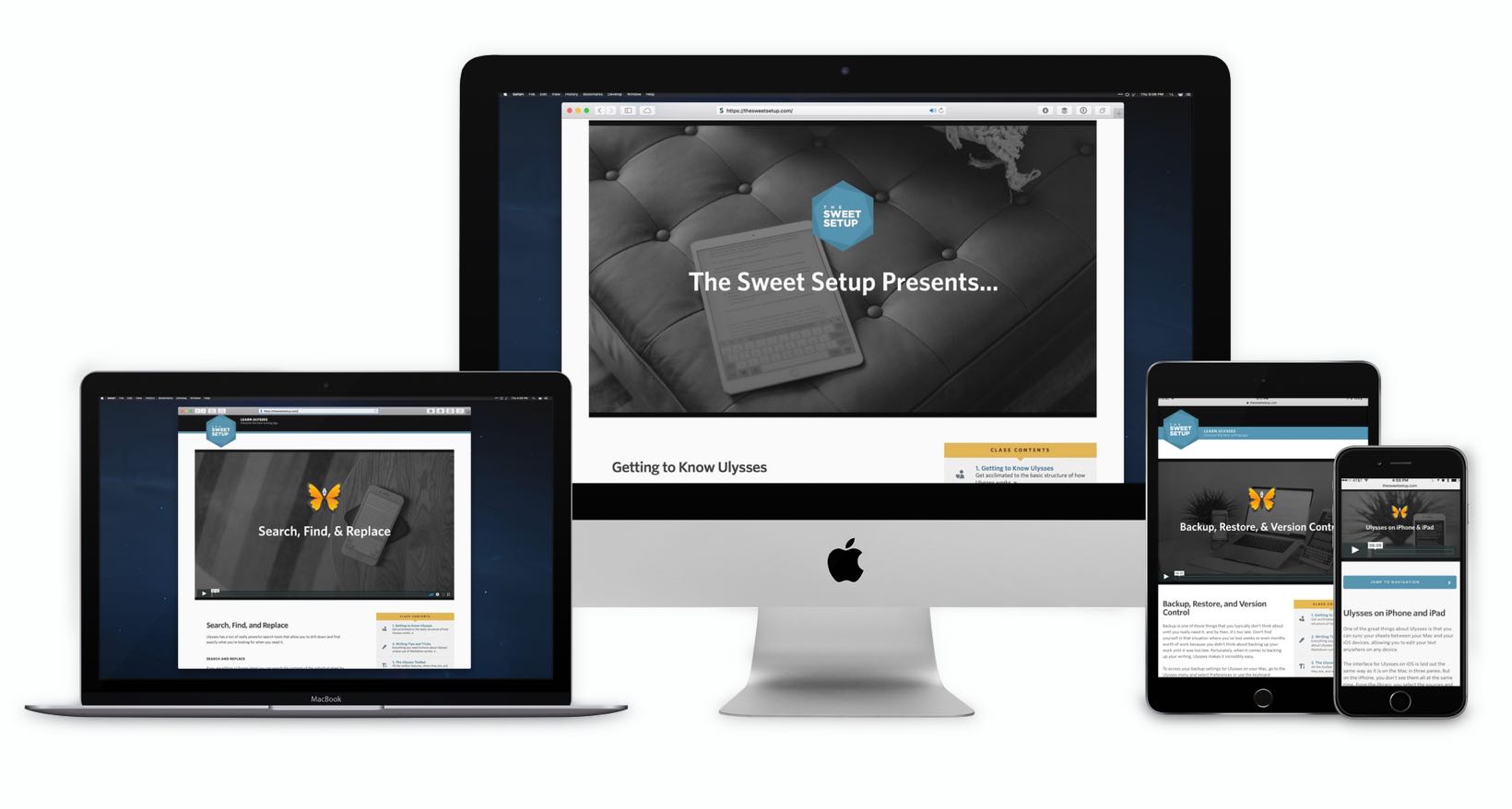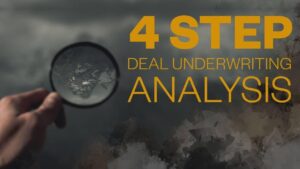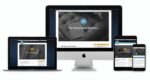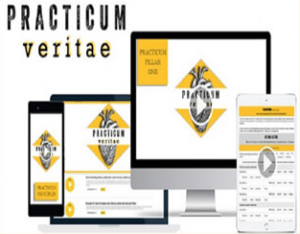(This course is available for immediate delivery) Ulysses makes it easy to find and organize all my stuff. This app makes it so simple to go from scattered to structured, and from cluttered to organized. File Size: 572.75 MB, Format File: 12 MP4s, 12 PNGs
TheSweetSetup – Learn Ulysses
Â
Capture Your Ideas. Organize Your Writing.
Â
Learn Ulysses is the premier video course for improving your writing workflows with the best writing app, Ulysses.
Save time with your new, improved workflows.
Quickly capture your ideas and enjoy the writing process.
Finally get a structure for all your notes.
It sucks to have your ideas, notes, and writing all scattered about with things all over the map.
What do you do when you get an idea? Or when you want to write something down, where does it go?
For me, ideas, notes, and writing all used to live in different apps. It was a nightmare. Check it out…
Stuff was everywhere!
As you can see, there were too many note-taking locations. Half the time I didn’t know which one to use.
Ideas went wherever I happened to jot them down.
Notes from books I read stayed in the books.
Articles I was writing were saved to whichever writing app I happened to be using that day (could have been iA Writer, Byword, Simplenote, Bear, or whatever else).
This scattered note-taking system was frustrating. It lacked structure and it was super inefficient.
What I needed was a central spot to capture all my thoughts, ideas, notes, and inspiration.
Now, I had known about Ulysses for a while, and had even used it here and there. My impression of Ulysses was that it was just another minimalist writing app like all the others. I viewed it as merely part of the pile of writing apps I had at my disposal.
But then, one day in early 2017, I put everything into Ulysses…
Why? Because I’d seen how someone else was using Ulysses. I discovered new things about how I could organize and structure all my notes, ideas, and writing work. It was liberating, and I haven’t looked back.
Stop losing ideas and wasting time.
How many ideas and notes have you lost track of? Or how often do you sit down to write, but just don’t know where to start?
Ulysses is the central spot for where I store all my ideas, quotes, inspiration, writing, and research notes. It is also where I actually do all my writing because underneath all that power is a simple and easy-to-use writing app.
Ulysses makes it easy to find and organize all my stuff. This app makes it so simple to go from scattered to structured, and from cluttered to organized.
Having a place for everything, it turns out, is incredibly productive. And when it comes to your writing and your thoughts, you’ll also find it brings about more inspiration and motivation…
I would love to help you get there, too.
You deserve to be free to focus on your ideas, your notes, your research, and your writing.
You shouldn’t be fumbling around, trying to remember which app or folder or even which device has that one thing you were working on the other day.
Ulysses is the best app for your writing, researching, note-taking, and ideas.
And our Learn Ulysses course will help you take full advantage of this award-winning app so you can get on top of things and be more productive.
As an avid Ulysses user, I couldn’t wait to take this course.
It’s clear that Shawn and his team have a solid grasp on what makes Ulysses special and how best to use it.
After going through the course, I learned many new things and have already improved my writing workflows. Thanks to Learn Ulysses I’m saving time and have a much stronger mastery of this app that I use every day.
Michael Hyatt / New York Times Bestselling Author
Hello! I’m Shawn Blanc. Founder of The Sweet Setup and avid Ulysses user.
I’ve been writing app reviews and tutorials for over a decade, and in that time The Sweet Setup has become a go-to site for in-depth app research.
That’s why our site is read by nearly half-a-million people every month. We’ve had thousands of people sign up for our paid training courses. And our work has been featured by and referenced in sites such as The New York Times, Forbes, LifeHacker, The Wirecutter, Inc., MacStories, Entrepreneur, and more.
The Learn Ulysses course was made by myself and the rest of us here at The Sweet Setup. We made it for you to take full advantage of the Ulysses app and get on top of your ideas, your writing, and more so you can be more focused and productive.
— Shawn & The Sweet Setup team
Why Ulysses? Because it’s the Best Writing App for iPad, iPhone, and Mac.
Many folks have their ideas, notes, and writing scattered all over the place. We teach you how to organize all of that into an easy-to-use app — Ulysses — that will help you save time, get organized, and fall in love with your creative process.
Why Ulysses? There are a lot of great options available in this golden age of writing applications for Mac and iOS, but we believe that none of them are as finely tuned or have the degree of polish that Ulysses does.
Ulysses is one of the rare apps that has won the prestigious Apple Design Award. This app is a perfect combination of powerful organizational tools wrapped within a beautiful and distraction-free writing environment.
Ulysses provides all the tools you need to be a more productive writer while still maintaining a simple interface that limits distractions so you can focus on accomplishing your writing goals.
It provides an abundance of value for the power and organization it brings to your writing desk.
That’s why we use Ulysses, and that’s why we want to help you learn Ulysses and discover everything it’s capable of doing.
This course gave me new ideas for how to organize my writing process.
Having great writing software and learning how to use it is saving me time and providing me with more momentum for my book project than I could’ve imagined.
Isa Adney / Author
I just checked out the video tutorials of your Ulysses setup, and holy crap. My mind is blown.
I loved the idea of filing away published posts in Archived at the bottom, using custom icons, and attaching images before publishing to WordPress. I can be dense sometimes. I had no clue I could do that with Ulysses.
And filters. I had zero filters set up. Thank you, thank you, thank you. You generally got me searching for more functionality I could add to make my workflow more efficient.
Austin L. Church / Freelance Writer & Content Marketer
Shawn Blanc’s Ulysses SetupHere’s a screencast video showing how I have my Ulysses set up, and how I use it on a day-to-day basis. More details on my organizational structure are below. ?
P.S. In Learn Ulysses, we have more behind-the-scenes interviews to show you how others are also using Ulysses in their day-to-day workflows.
Â
And here are more details about the groups and sub-groups I have set up in Ulysses… Plus: how I’m using them to stay organized and structured with my ideas, notes, research, and writing.
Quotes: This is a group I keep in my Ulysses library for saving quotes and other tidbits of inspiration. It’s perfect for saving anything I think is clever, helpful, funny, etc.
Ideas: Things I’d like to write about. These sheets can be as short as one line, or as long as a whole slew of unordered thoughts on a particular topic.
Ready for editing: Once an idea has been fleshed out into a rough draft of sorts, then all that’s left to do is give it a round of editing. So I move it from the “idea†group to the “Edit†group.
To Publish: Articles that have been edited and are pretty much ready to publish go here.
Archives: Anything that’s been published to my website or newsletter is now, obviously, longer an active piece of writing. So I move it to an archives group. It’s still available via searching and filtering, but it’s out of sight from any of the other groups.
Today Filter: This is a custom filter I set up that shows me all the documents I’ve been working on in the past 24 hours. (There is a LOT you can do with custom filters, by the way.)
Book Notes: Whenever I read a book, I take voracious notes and highlights. Creating my own “alternate index†of sorts. Then, afterward, I copy all of my highlights, takeaways, and other notes out of the book and into Ulysses. Tagging them with keywords.
Instapaper Highlights: I have things set up so that whenever I highlight a passage of text in my Instapaper, that text is automatically saved to a folder in Ulysses.
Simple Notes: A catch-all for any and all non-specific tidbits of information that I want to write down but don’t really know where they go or what to do with them.
Ideas: This is where I jot down all the ideas I have for future products, services, and other things related to growing my business.
Individual groups for other projects: Any specific project gets its own folder. This is where I store all the writing and other reference material for that specific project. I’ve got about half-a-dozen of these right now.
This is so good! There is tons of useful information in bite size chucks, and I learned so much about how powerful Ulysses really is. After the first video I had to open Ulysses so I could pause the videos and check out what I just learned myself!
Veronica Domeier / Freelance Writer and Illustrator
Ulysses is an app with a deceptively simple appearance and design philosophy, but substantial hidden depths. This course introduces everything from editing basics and markup, to project management, search, sync and backup, export, and advanced subjects like integration.
Shawn’s obvious love and mastery of Ulysses comes across clearly, showing not just how to use it, but why you ought to. I spend hours every day writing in the app, and I learned a few things from this course. I particularly appreciated the high production quality, and the inclusion of full text transcripts alongside the video tutorials. Thank you!
Matt Gemmell / Author of the Kestrel series, Changer and Toll
The Tip of the Iceberg
There is so much to this app, you won’t believe it…
Some of my favorite features in Ulysses include:
A focused writing environment (that you can customize).
Excellent integration with the Shortcuts app on iOS.
Best of breed versions for Mac, iPad, and iPhone.
Reliable and free syncing between all devices.
Incredible search filters and smart folders for automatically sorting your research.
Backup and restore (and even versioned backups).
Publishing directly to WordPress or Medium.
Beautifully designed writing goals.
Get immediately download TheSweetSetup – Learn Ulysses
We’ll show you how to make the most of ALL these features, and much more.
I found this series really helpful, even as someone who uses Ulysses enough to feel entirely proficient. Excellent job!
Drew Coffman / Writer, Photographer
Ulysses is undeniably one of the most powerful, flexible writing apps for Mac and iOS.
Federico Viticci, MacStories
Learn Ulysses (Updated!)
More than 35 lessons and setup interviews. Discover all the ins and outs, plus get advanced workflows, writing coaching videos, and example setups.
Meet UlyssesWhat makes Ulysses so special and different? We’ll show you what Ulysses is, and is not, why it’s the right tool for the job and why that matters.
Ulysses Interface BasicsIn just a few minutes you’ll get quickly acclimated to the basic structure of how Ulysses works.
The Writing Interface in Ulysses on iOSNot many writing apps have iPhone and iPad versions that are just as powerful and awesome as their Mac counterparts. We’ll show you some of the features that are unique to the iOS versions of Ulysses.
Markdown 101Everything you need to know to rock and roll with Ulysses’ unique use of Markdown syntax and plain text.
Tagging 101The use of tags and keywords in Ulysses is a game changer (especially when combined with Smart Filters). Get an introduction to the philosophy behind how Ulysses uses keywords so you can take full advantage in your own setup.
Organizing Your Writing in UlyssesFinally get your ideas, notes, and writing organized. Discover how the Ulysses Library works and how to set up groups, custom icons, and more for awesome organization.
Finding Things in UlyssesUlysses has a robust global search option, on top of the standard find and replace features you would expect. We’ll show you why this is so great and how you can make the most of it.
How Ulysses Can Help You Achieve Your Writing GoalsDiscover how to use the beautifully-designed Goals feature to track your writing progress and achieve your writing goals.
Smart Copy & PasteDiscover one of the coolest hidden features of Ulysses. You’ll learn how to move text from multiple sources into and out of Ulysses with ease (and save yourself from a bunch of future headaches).
Customizing UlyssesEven though Ulysses is simple and minimalistic, you still have a lot of granular control over the look and feel of your writing environment. We’ll walk you through exactly how to make the Ulysses interface your own.
Backup, Restore and Version ControlWe’ll show you how to access and navigate your backups so you can restore files or just roll back to a particular version.
Exporting from UlyssesThere are many export options for Ulysses — from Rich Text to Markdown and more. We’ll show you how these work and how you can quickly send your text out of Ulysses to whatever format you need.
Publishing to WordPressDo you run a WordPress site? Ulysses is one of the best publishing apps there is. We’ll show you how it all works.
Publishing Your ebook with UlyssesLearn everything you need to know in order to export your book out of Ulysses and into ePub format.
Managing Writing Tasks in ThingsIf you want to stay extra organized, we’ll show you some advanced tactics for using task-management app Things in combination with Ulysses in order to track your tasks and link your writing sheets.
Transferring Handwritten Notes to Ulysses using GoodNotesA clever way to turn your hand-written notes into digital and import them into Ulysses.
Turning Your Ulysses Outline into a Mind Map with MindNodeUlysses works well with our favorite mind mapping app, MindNode. And so we’ll show you how to to convert your Ulysses outlines into mind maps and vice versa.
Quick Capture with Ulysses on iOSThe Quick Capture Share Sheet on iOS is so powerful. We’ll show you how to use it. We’ve also got a slew of example Shortcuts you can use to improve your efficiency and focus when using Ulysses on your iPhone and iPad.
Ulysses and Shortcuts on iOSThere are so many ways you can build custom shortcuts with Ulysses on iOS. Here we’ll give you a look at what all you can do with Ulysses, x-callback-url, and the Shortcuts app on iPad and iPhone.
Collaborative Writing in Ulysses (2 Videos)A comprehensive walkthrough for how to setup a collaborative writing workflow with others using Ulysses.
Ulysses vs Other Notes AppsA look at how Ulysses can work alongside apps like Drafts, Bear, Notes, and Day One. And the advantages and disadvantages of each.
Quick Start Setup in UlyssesYou might not need or want to use every single feature inside of Ulysses. Here are 5 “must-have†features you need to know about that will get you 80% of the way to a sweet setup.
How to Eliminate the Blank PageTransform your writing process by removing dual focus and always knowing exactly what to write about.
How to Create Margin for Your ThoughtsHow boredom and media consumption are connected to your creative output.
How to Create a Writing HabitDon’t leave your writing time to chance.
How to Take Book Notes in UlyssesGreat wisdom not applied to action and behavior is meaningless data.
My 3-Part Writing ProcessWriting is not one singular act, but a series of individual activities. A good writing process saves you time and stress.
Complete Overview of Shawn Blanc’s Ulysses SetupA detailed look at how Shawn uses Ulysses to organize all his writing, notes, ideas, and more. (This is one of many of the Ulysses Setup Interviews.)
Setup Interviews
Get a behind-the-scenes look at how others are using Ulysses in their day-to-day workflows.
 Here’s What You’ll Get in TheSweetSetup – Learn Ulysses