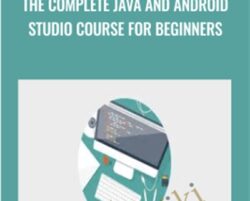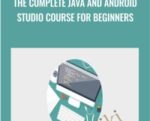Learn how to use Android Studio with this amazing course!One of the best features is that you can watch the courses at any speed you want. This means you can speed up the or slow down the video if you want to.This course is project-based so you will not be learning a bunch of useless coding practices. At the end of this course you will have real world apps to use in your portfolio. We feel that project based training content is the best way to get from A to B. Taking this course means that you learn practical, employable skills immediately.You can use the projects you build in this course to add to your LinkedIn profile. Give your portfolio fuel to take your career to the next level.Learning how to code is a great way to jump in a new career or enhance your current career. Coding is the new math and learning how to code will propel you forward for any situation. Learn it today and get a head start for tomorrow. People who can master technology will rule the future.You will get full lifetime access to this course for a single one off fee. John Bura has created many games, apps and training courses so he is extremely qualified to teach you how to master technology. This is an instructor that does not only teach, he produces apps. This means you get the most relevant information on how to code. Most courses do not show you practical skills and real world examples.What makes you a good teacher?I have released over 40 games and apps that have done very well in the app store.I run a company called Mammoth Interactive so I am actively in the field building apps and making moneyI have been teaching since 2002I personally love learning online and my life is much better because I have learned online rather than a classroomI am one of the top 10 highest grossing Udemy teachersI have been a Udemy instructor since 2011.I make sure people learn how to make money from their creations.I have over 150k students worldwideWho is this class for?People who want to improve their technical skillsComplete beginnersPeople who want to make money. I show people the tools on how to make money through various methods of passive incomePeople who want to get ahead of the pack by learning online.How you will make money by learning new skillsLearn practical skillsLearn about how leverage your new skills to greater wealthLearn through practical examplesWhy should you learn online?There is an online education revolution taking place. You may have heard about it in the news or heard it from a friend. Either-way, education is going to be changed forever. In this short course I talk about how Online Education hasMotivated meHelped my careerHelped me as a teacherImpacted several lives around the planetI promise that this course will be better and more effective than reading books. I show how to master technology through the use of video. This course will give you everything you need to thrive in our technological society.Course Curriculum01.) Variables01. Introduction (2:59)02. Integer Variables (8:08)03. Decimal Number Variables (10:34)04. Constants and Division Examples (9:29)05. String Variables (9:09)06. Convert Strings to Numbers and Formatting (1:43)07. Boolean Variables (17:21)02.) If Statements01. Introduction (2:02)02. Setup Condition (11:53)03. If Else (9:20)04. Nested If Statements (5:53)05. Nested If Else and Chain of Else If (12:16)06. And Or Logical Operators (14:01)07. Negation Logical Operators (6:22)08. Parity Check Condition (3:54)03.) Arrays01. Introduction (2:42)02. Declare and Initialize Integer Arrays (8:28)03. For Travers and Sort Integer Arrays (10:38)04. Declare and Initialize Decimal Number Arrays (6:49)05. For Each Traverse and Sort Decimal Number Arrays (12:06)06. Declare and Initialize Character Arrays (5:13)07. Traverse and Sort Character Arrays (8:33)08. Declare and Initialize String Arrays (3:25)09. Split String into Arrays, Traverse and Insensitive Case Sort (7:41)10. Traverse and Sort Arrays of Booleans (8:02)04.) Basic Functions01. Introduction (4:05)02. Basic Workflow (7:18)03. Methods that Return Voids (10:30)04. Methods that Return Int (13:32)05. Methods that Return Floats and Doubles (14:41)06. Methods that Return Characters (13:10)07. Methods that Return Strings (14:09)08. Methods that Return Booleans (18:54)05.) Advanced Functions01. Introduction (4:28)02. Static Methods (12:37)03. Access Modifiers (12:38)04. Override Methods (10:56)05. Final Methods (10:58)06. Overloading Methods (15:34)07. Methods that Returns Arrays (10:10)08. Methods that Take Arrays as Parameters (4:51)09. Abstract Methods (14:03)06.) Simple Calculator01. Introduction (2:32)02. Setup Layout (7:49)03. Adjust Spaces (6:22)04. Customize Edit Texts (8:53)05. Customize Buttons (13:07)06. Customize Result Text View (4:48)07. GUI Adjustments (4:41)08. Download Custom Fonts (4:18)09. Declare and Initialize Elements (7:15)10. Apply Fonts (4:12)11. Get Input (7:23)12. Compute, Format, and Display Results (8:07)13. Animate Buttons (6:23)07.) Savings Calculator01. Introduction (3:23)02. Drag and Drop Elements (5:15)03. Change Text on Screen (2:44)04. Change Element IDs (4:27)t05. Align Text to Center (1:46)06. Change Color Theme (1:25)07. Change App Theme (1:13)08. Change Font Sizes (2:48)09. Define New Color Scheme (2:47)10. Reference Color Variables (5:13)11. Download New Fonts (3:23)12. Create Assets Folder (2:35)13. Apply Fonts (12:17)14. Setup Seekbar (6:57)15. Setup Edit Text (8:26)16. Setup Reset Button (7:46)17. Fixing Bugs (4:02)08.) Tip Calculator01. Introduction (4:25)02. Drag and Drop Elements (8:57)03. Change Text and Element IDs (9:44)04. Remove Action Bar (2:43)05. Expand Elements (2:43)06. Center Elements (3:00)07. Adjust Margins (5:19)08. Adjust Font Sizes (9:24)09. Create Color Scheme (5:51)10. Set Background Color and Title (3:27)11. Design Edit Text (4:20)12. Design Seekbar and Related Views (3:51)13. Design Reset Button and Result View (4:19)14. Setup Meal Cost (17:08)15. Setup Seekbar (5:43)16. Setup Reset Button (7:43)09.) Star Animation01. Introduction (5:12)02. Add Image View Inside a New Frame (5:25)03. Download Google Design Icons (8:38)04. Create Animation List in Drawable XML (6:40)05. Reference XML File in Java (7:44)06. Toggle Animation Visibitliy (10:45)07. Customize Action Bar (9:35)08. Setup Different Color Scheme (9:22)t09. Setup Custom Fonts (16:50)10. Change Default Text on Screen (6:11)11. Setup Fade Effect Animation (13:16)12. Setup Self Rotate Animation (5:42)13. Setup Circle Rotate Animation (5:23)14. Set Animations to Loop Indefinitely (4:27)15. Adjust Image Size and Vertical Pivot (3:32)10.) Simple Score Counter01. Introduction (5:22)02. Drag and Drop Widgets on Screen (7:48)03. Setup Text Displayed and IDs (8:38)04. Customize Title (8:48)05. Change Color Scheme (4:47)06. Reference Color Variables (7:57)07. Declare and Reference Dimension Variables (8:03)08. Declare and Initialize Variables (8:09)09. Setup Count Button Functionality (12:34)10. Setup Reset Button Functionality (10:08)11. Setup Fade Animation on Count (10:09)12. Setup Rotate Animation on Reset (8:15)11.) Hangman01. Introduction (5:10)02. Setup Layout (9:36)03. Change Default Text and IDs (9:02)04. Center Elements and Text (4:20)05. Setup Space (3:39)06. Change Text Size (7:37)07. Change Color Scheme (9:37)08. Customize Title (2:44)09. Design Adjustments (3:00)10. Declare Variables (8:20)11. Initialize Variables (3:40)12. Text File Database (17:15)13. Game Functionality (18:13)14. Letter Reveal (7:52)15. Display Word (4:13)16. On Text Changed Listener (5:32)17. Check if Letter Typed Functionality (8:45)18. Letter Typed Wrong Functionality (6:13)19. Tries Left (3:58)20. Setup Reset Button (3:41)21. Rotate Animation (5:28)22. Scale Animation (6:01)23. Game Over Animations (11:35)12.) Google Maps01. Introduction (5:30)02. The API Key (3:56)03. Address List and Geocoder (4:52)04. Names and Coordinates (11:30)05. Set Markers (4:22)06. Setup Map Type (3:16)07. Setup Camera Change Listener (4:58)08. Map Click Marker (6:06)09. Custom Marker (8:04)10. Marker Color (5:39)11. Camera Animation (10:24)12. Iterative Markers (6:16)13.) Days Left Wear01. Introduction (3:52)02. Check for Updates (4:31)03. Create Virtual Devices (6:01)04. Drag and Drop Elements on Round Screen (5:24)05. Change Color Scheme (5:29)06. Change IDs and Other Adjustments (6:26)07. Declare Variables (6:46)08. Initialize Variables (5:27)09. Setup Number Picker for Year (8:58)10. Setup Number Picker for Month (6:53)11. Setup Number Picker for Day (4:36)13. Testing the App on Two Emulators (4:33)12. Create Display Days Left (9:12)14.) Quotes01. Introduction (5:09)02. Initial Interface Setup (5:50)03. XML Dimension Variables (6:47)04. Slight Interface Adjustments (8:09)05. Creating the Quotes (9:26)06. Declare Variables (6:19)07. Java Functionalities (15:27)08. DisplayNewQuote Method (10:08)15.) Map Travel01. Introduction (4:30)02. Position Elements (2:02)03. Clean Up the Display (8:32)04. Changed Color Scheme (12:38)06. Set On Click Listener (6:50)05. Declare and Initialize the Variables (6:06)07. Initializing Variables for Animations (6:11)08. Set Up Animation Objects (9:02)09. Set New Fonts (11:28)16.) Caffeine Calculator01. Introduction (2:12)02. Position Elements (5:56)03. Customize the GUI (3:49)04. Customize Colors (6:22)05. Reference Color and Dimension Variables (5:32)06. Change Text Displayed and IDs (6:14)07. Some Adjustments (4:34)08. Set Up the Spinner (7:06)09. Set Up the Spinner in Java (7:39)10. Variables and the Seekbar (10:04)11. Display Caffeine Amount (9:05)17.) CanadianSalesTaxCalculator01. Introduction (3:15)02. Placing Widgets (6:07)03. Declare the Dimension Variables (3:53)04. Text and Action Bar (6:32)05. Change IDs and Text Displayed (4:20)06. Change Color Scheme (7:51)07. Create Layout for Spinner (3:21)08. Java Variables (5:50)09. Create Province Enumeration (9:15)10. Set Up the Province List (10:11)11. Seekbar and Total Cost (8:57)18.) Country Info01. Introduction (3:47)02. Adding the Widgets (6:41)03. Customize Title (7:04)04. Change IDs (2:49)05. Change Color Scheme (3:53)06. Create Spinner Layout (5:25)07. Create Country Enumeration (7:57)08. Language and Details (12:21)09. Set Countries on Spinners (1:52)19.) Pet store01. Introduction (2:47)02. Position the Elements (4:06)03. Color and Dimensions (11:53)04. Text and Element IDs (3:33)05. Action Bar, Text Style, and Gravity (2:53)06. Appache POI Library (4:43)07. Create and Populate Excel File (6:02)08. Create the Pet Class (7:45)09. Declare and Initialize Variables (7:39)10. The Spinner Listener (9:08)11. Design the Spinner (4:29)12. Input from Excel (17:11)13. A Few Adjustments (3:40)20.) Highscores02. Position the Elements (5:43)01. Introduction (3:06)03. Dimension and Color Resources (5:36)04. Referencing the Variables (6:30)05. Action Bar, Text, and IDs (7:05)06. Style and Alignment (2:09)07. Declare and Initialize Variables (5:37)09. Add Button Click Listener (3:27)08. Write to a File (5:21)10. Display the Highscores (5:58)11. Clear Button and Testing (8:34)12. Fix Read Method (17:20)Get The Complete Java and Android Studio Course for Beginners – Mammoth Interactive, Only Price $57Tag: The Complete Java and Android Studio Course for Beginners – Mammoth Interactive Review. The Complete Java and Android Studio Course for Beginners – Mammoth Interactive download. The Complete Java and Android Studio Course for Beginners – Mammoth Interactive discount.
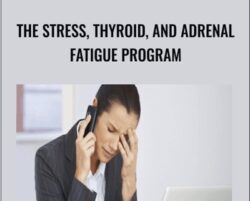 The Stress, Thyroid, and Adrenal Fatigue Program – Metabolic Effect
₹2,158.00
The Stress, Thyroid, and Adrenal Fatigue Program – Metabolic Effect
₹2,158.00
 Somatic Exercises for Protruding Bellies – Thomas Hanna
₹3,154.00
Somatic Exercises for Protruding Bellies – Thomas Hanna
₹3,154.00
The Complete Java and Android Studio Course for Beginners – Mammoth Interactive
₹8,798.00