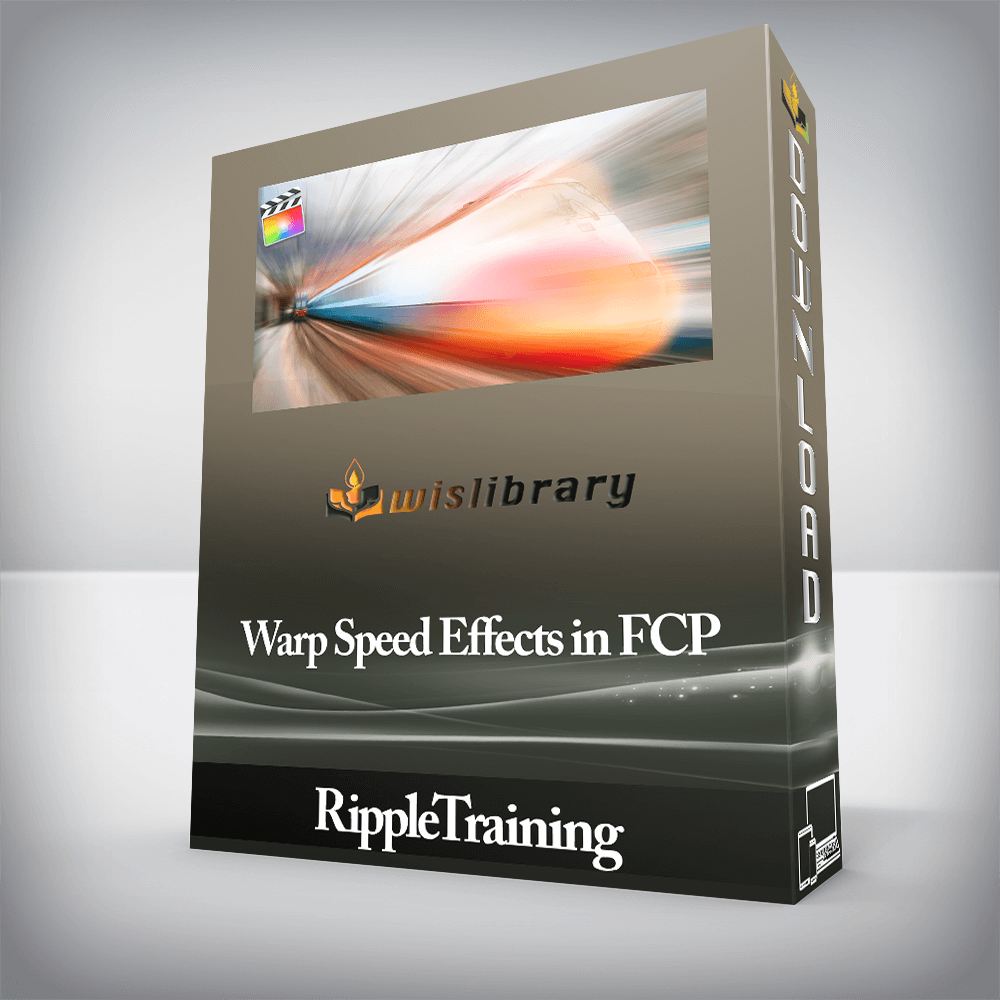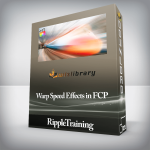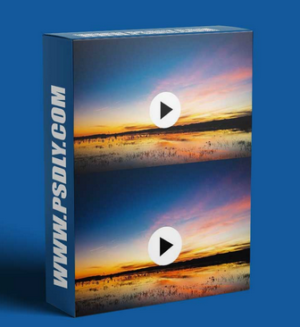RippleTraining – Warp Speed Effects in FCPWork with Layered GraphicsUse Keyframes more EfficientlyLearn how to Retime Your EffectsCreate and Work with Adjustment LayersSave and Share Effects PresetsWho this Tutorial is for:Editors who are already familiar with the basics of Final Cut Pro X (for example, editors who have completed our Final Cut Pro X Core Training); or editors who use it infrequently and want to gain more confidence and speed.  Users who are new to Final Cut Pro X should purchase our Final Cut Pro Core Training or Final Cut Pro Essentials Training Bundle before working through this tutorial.Software Version: Final Cut Pro 10.4 or laterRun Time: 2 hours 17 minutesProject Media Included: No project media included. This tutorial is designed to teach you techniques and workflows that you can apply to any type of editing or compositing/effects project in Final Cut Pro X.Type of Tutorial: Workflow Specific Warp Speed Effects in Final Cut Pro 10.41. Tips for Working with StillsAdding Photos to an EventPhoto Smart CollectionsControlling Still Image DurationSpatial Conform Options2. Animating with Ken BurnsKen Burns on Video3. Image Editing ApplicationsPhotoshop TipsAffinity Photo TipsPixelmator TipsPreview TipsComparing Image Editing Apps in FCP XAlpha Interpretation4. Working with Layered Graphics FilesExtracting LayersAnimating LayersAnimating with a MaskFilling in a Background5. Quick Time-lapse Movies6. Creating Stills from Video7. Compositing with Blend Modes & MasksBlend ModesCombining Blend Modes & MasksIncreasing DensityUsing the Difference Blend ModeBlend Modes, Masks, & Effects8. Transforming, Cropping, & DistortingMaking TransformationsCreating a Picture in Picture EffectCombining Transformations & MasksCropping ApplicationsDistorting Applications9. Animating with KeyframesFlying Objects On & Off the ScreenChanging Animation TimingMoving an Animation Path10. Saving Keyframed AnimationsResetting Parameter ValuesSmooth & Linear KeyframesPasting AttributesSaving an Effects PresetSharing Effects PresetsCompleting the Animation11. Creating a 4-Up DisplayUsing Clip SkimmingScaling PitfallsWorking with Anchor Points12. Zooming into a BillboardCombining Ken Burns & KeyframesReplacing a Shot & Keeping AttributesAdjusting the Ken Burns EffectKeyframing DistortionCopying a Single Keyframe Value Between Clips13. Animating & Masking EffectsCreating Keyframed Color Corrections With EffectsLimiting Effects with MasksColor Masking EffectsRefining a Color MaskUsing Animated EffectsBuild a Composite with Effects14. Retiming Masks, Effects, & KeyframesConforming a Clip with Automatic SpeedCreating a Freeze FrameIsolating the Foreground with a Draw MaskAdjusting a MaskStacking Effects on the BackgroundAdding Effects to the ForegroundAnimating Foreground EffectsAdding & Animating a TitleCreating Speed RampsSmoothing Speed Ramps with Optical Flow15. Adjustment Layers & Motion BlurBuilding an Adjustment Layer with MotionTurning on Motion Blur Create Cool Effects in a JiffyThis tutorial all about speed, so we get straight to the point. You’ll learn how to quickly create picture in picture effects, animated split screens, screen replacements, and more; all from right inside of Final Cut Pro X.Color Correct SelectivelyUsing Final Cut Pro X’s Mask tools, you can limit your color corrections and effects to specific areas within the frame to create compelling visuals that will help draw viewers into your story.Repeatability is ImportantMore complex effects take more time and tweaking to get your videos to look just right, but you don’t want to have to repeat that process every time. So we show you how to save and share your effects so that they can be applied any time you need them.There are no reviews yet.Add a Review Cancel replyYou must be logged in to post a review.
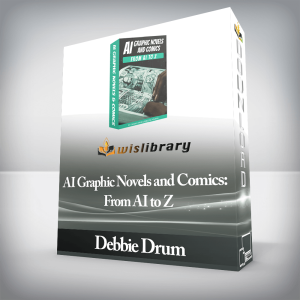 Debbie Drum – AI Graphic Novels and Comics: From AI to Z
₹6,474.00
Debbie Drum – AI Graphic Novels and Comics: From AI to Z
₹6,474.00
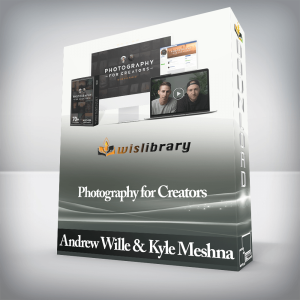 Andrew Wille & Kyle Meshna – Photography for Creators
₹14,276.00
Andrew Wille & Kyle Meshna – Photography for Creators
₹14,276.00
RippleTraining – Warp Speed Effects in FCP
₹2,822.00