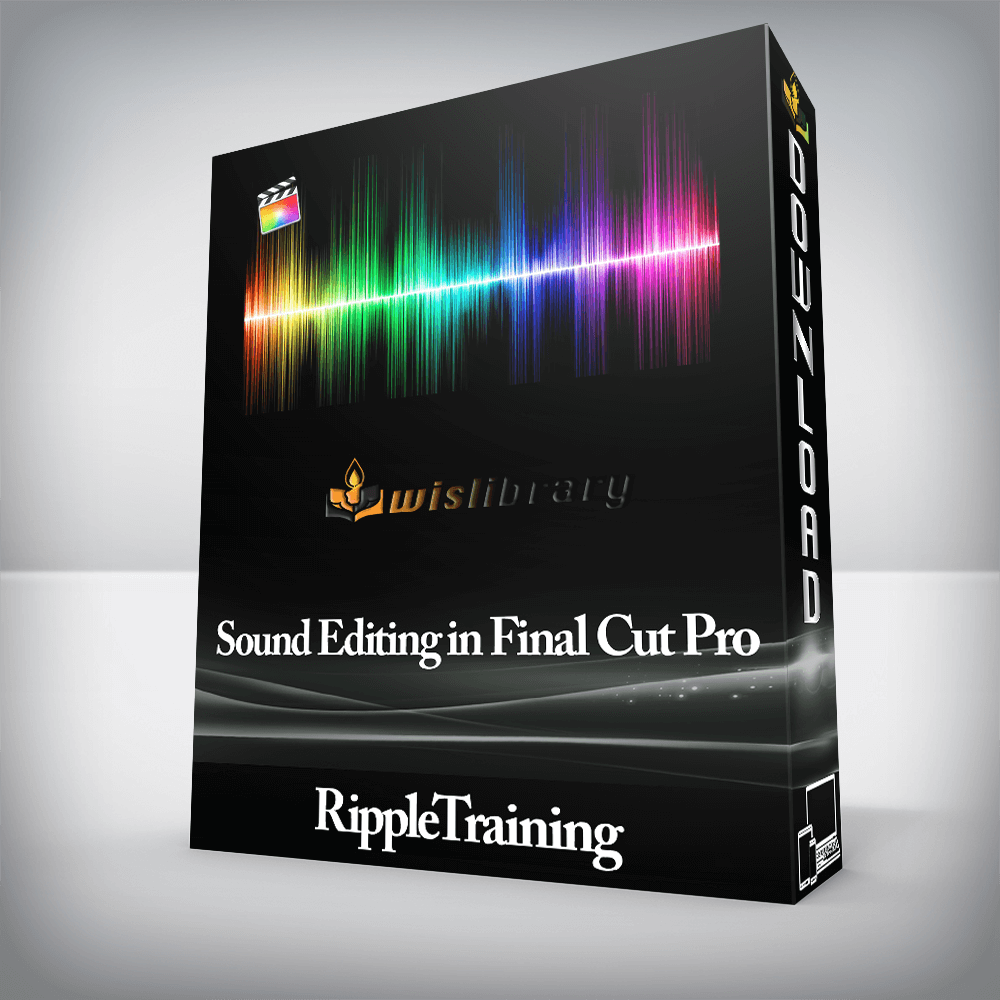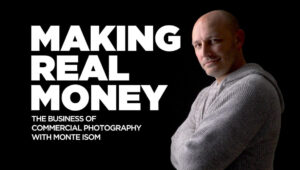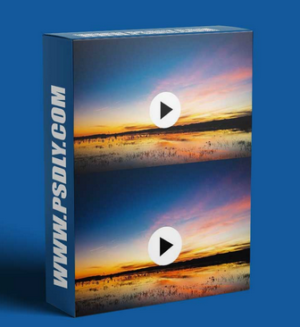RippleTraining – Sound Editing in Final Cut ProLearn Pro Sound Editing WorkflowsEnhance & Improve DialogueOrganize & Edit Using SubrolesWork with EQ’s and CompressorsUnderstand Delivery RequirementsCovers from FCP 10.4 to 10.6Who this Tutorial is for:Sound Editing in Final Cut Pro X is for anyone who wants to improve the quality of their soundtracks. This tutorial assumes basic familiarity with Final Cut Pro X’s user interface. Users who are new to Final Cut Pro X should purchase Final Cut Pro 10.4 Core Training before working through this tutorial.Previous experience with legacy versions of Final Cut Pro or other editing software is not required. Each step in the editing workflow is presented in easy-to-follow learning modules that include chapter markers you can use to navigate to the section you want to watch.Software Version: Final Cut Pro 10.4.1 and later.Run Time: 2 hours 59 minutesProject Media: The tutorial includes media files for following along in Final Cut Pro X.Type of Tutorial: Intermediate Sound Editing in Final Cut Pro 10.4-10.61. Sound Fundamentals2. The Building Blocks of SoundAnatomy of a WaveformChanging Waveform Size & Clip HeightReference Audio WaveformsExpanding Audio in the Primary StorylineDetaching AudioMatch Frame & ReplaceSlipping the AudioMaking Sample Accurate Edits3. Audio Trimming & Split EditsTrimming to the PlayheadTrimming on the FlyPerforming 10-Frame TrimsSkimmer TrimmingTrimming in Expanded ModeReasons for Split EditsCreating Split EditsAdjusting Split Edits DynamicallyAligning Audio to Video4. Monitoring Your SoundStereo & Surround MonitoringWhy Meters are NecessaryDefining Peaks & Average LevelsHow to Read Your MetersMonitoring for Average VolumeMonitoring Aggregate Volume5. Adjusting VolumeAudio Sweetening DefinedCreating a Sound Editing WorkspaceAdjusting Clip VolumeAbsolute Volume AdjustmentsNudging the VolumeCreating Changes in VolumeCopying & Pasting KeyframesMaking Relative Volume AdjustmentsAdding Keyframes with Shortcuts6. Creating FadesWhy Create Fades?Applying FadesAssigning Fade ShortcutsCreating CrossfadesToggling Audio Fade In/OutChoosing a Fade Type7. Synchronizing Audio & VideoSynchronizing ClipsCreating a Synchronized ClipChoosing an Automatic Syncing MethodWhen to Use Audio for SynchronizationUsing Custom Settings for SynchronizationDisable Audio Components on AV ClipsSample Nudging to Fix SyncSyncing by Phonemes8. Working with Components & SubrolesViewing Components & RolesExpanding & Disabling Audio ComponentsOpening the Roles EditorCreating & Applying Custom SubrolesDeleting Custom SubrolesDeleting Automatic SubrolesSubroles & Container ClipsHow to Avoid Subrole Headaches9. Role-Based Project OrganizationRevealing Audio LanesBringing Focus to a RoleThe Magnetic Timeline & Split EditsRevealing Subrole LanesCreating a Dialogue SubroleReassigning RolesChanging Subrole Priority10. Recording VoiceoverVoiceover as Dialogue ReplacementSetting up for RecordingSelecting a Mic InputMonitoring Your RecordingCreating an Audition ClipAssigning a SubroleCreating an Alternate TakeCombining Takes11. Improving DialogueRemoving Unwanted SoundsRolling a Selection RangeMaking Further RefinementsAnalyzing Audio for ProblemsAnalyze & Fix During ImportWarning Flags & Automatic FixesBackground Noise RemovalCopy/Paste EnhancementsEnhancing LoudnessHum RemovalEQ Enhancements12. Applying EQThe Purpose of an EQUsing a Graphic EqualizerFrequency Ranges of the Human VoiceUsing a Parametric EQAnalyzing the Frequency SpectrumSweeping the AudioAdjusting the Bandwidth13. Sound Editing WorkflowsViewing Clip RolesHighlighting & Soloing SubrolesApplying an EQ to a ComponentUnderstanding Audio Signal PathCreating Clip MixdownsWhen to Use a MixdownCopy & Paste Audio AttributesMatching EQApplying ReverbReassigning SubrolesDialogue Cleanup14. Using Other EffectsDistortion EffectsEcho EffectsEQ EffectsLevels EffectsModulation EffectsSpaces EffectsSpecialized EffectsVoice Effects15. Working with Effects & Music RolesCreating & Assigning Effects SubrolesCategories of Sound EffectsMerging SubrolesCreating Music RolesMoving Subroles16. Mixing the SoundtrackWhy Create a MixdownRemoving & Saving EffectsCreating SubmixesAdding Effects to a Role ComponentAdding Effects to the Compound ClipAdding Effects to Subrole ComponentsAdding an EQ to a Subrole ComponentApplying a CompressorHow a Compressor WorksThe Anatomy of a CompressorChoosing a Compression RatioDetermining the ThresholdControlling GainSwitching from Subroles to Roles – A Warning17. Mastering & DeliveryEvaluating Your Final MixDelivery SpecsAdjusting Submix VolumeDelivering a SubmixCreating an Export Preset The Components of SoundFinal Cut Pro X gives you total control over your audio channels – what Final Cut Pro calls Components. We’ll show you how to organize your audio, so all your components are clearly labeled, and show you best practices for working with multi-channel synchronized clips.Learn the Tools of Professional Sound EditingYou’ll learn how to apply and use EQs and Compressors for the purpose of making your dialogue and voiceovers stand out in the mix, and learn time-saving workflows for applying effects and volume adjustments to multiple audio components in your project.Organize Your SoundtrackThis tutorial will teach you more than the what buttons to push. You’ll learn industry-proven workflows for organizing your dialogue, music and effects using Final Cut Pro’s Magnetic Timeline.It’s All in the MixProfessional sound editing often requires exporting D, M and E submixes for a network. You’ll learn how creating Role Components greatly simplifies the process of mixing and delivering master files.Buy the Final Cut Pro 10.4 Essentials Bundle and Save 30%!Sound Editing in Final Cut Pro 10.4 is one of the tutorials included in the FCP 10.4 Essentials Bundle. The Essentials Bundle is highly recommended for anyone that wants an immersive curriculum that teaches fundamental workflows that unlock the full creative potential of Apple’s Final Cut Pro X software. Learn FCP X in a truly hands-on experience by working with included project media in an easy-to-grasp way that’s taught by a professional instructor.Importing, rating, and organizing your media in a new projectUnderstanding the types of trimming tools available, and when to use themImproving the quality of your dialogue, music and sound effectsEnhancing the emotional impact of your video using the Color BoardCopying, moving & deleting media, working with proxy media, & collaborating with other editorsOver 12 hours of highly focused training that is streamable, searchable, and downloadableThere are no reviews yet.Add a Review Cancel replyYou must be logged in to post a review.
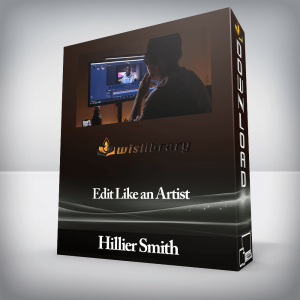 Hillier Smith – Edit Like an Artist
₹19,754.00
Hillier Smith – Edit Like an Artist
₹19,754.00
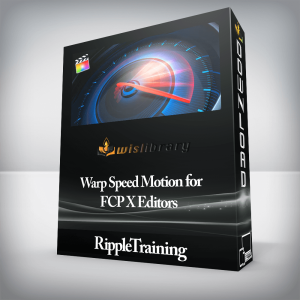 RippleTraining – Warp Speed Motion for FCP X Editors
₹2,822.00
RippleTraining – Warp Speed Motion for FCP X Editors
₹2,822.00
RippleTraining – Sound Editing in Final Cut Pro
₹2,822.00