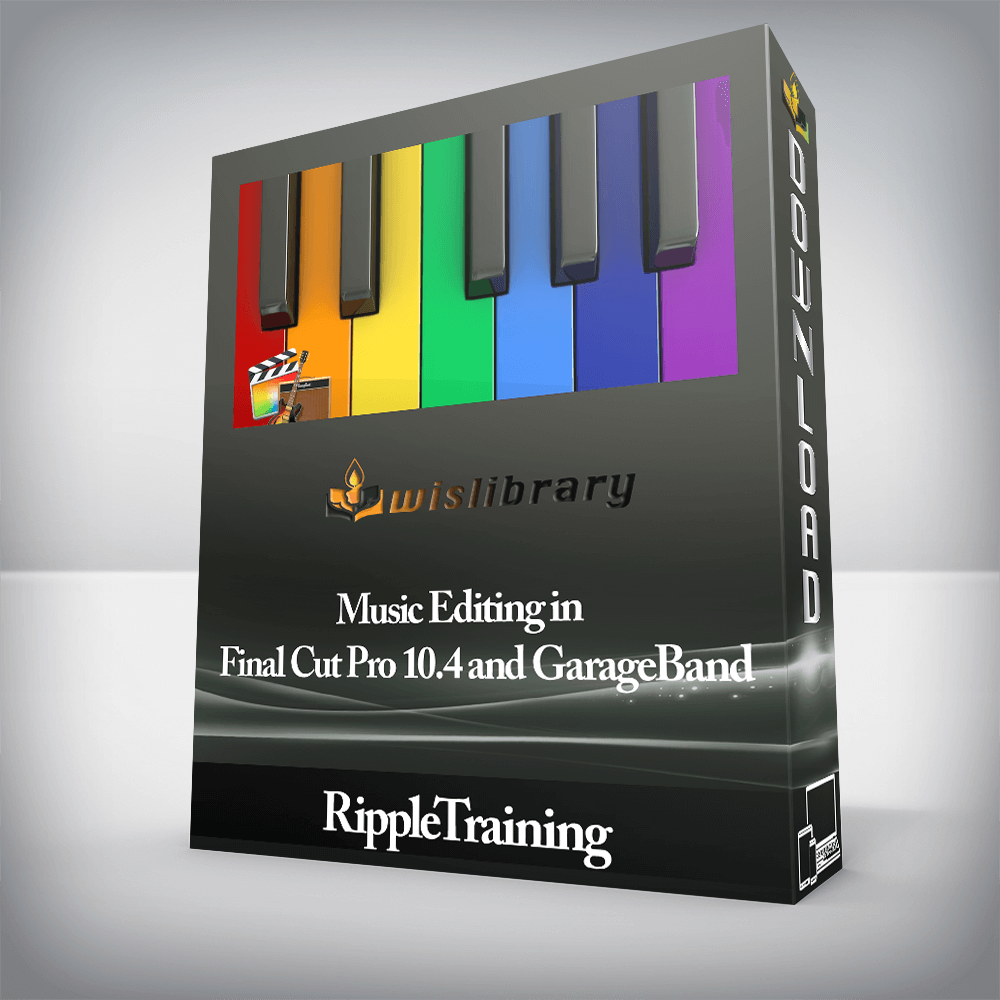RippleTraining – Music Editing in Final Cut Pro 10.4 and GarageBandChoose the right music for your projectsDiscover music editing techniquesArrange drum and synth tracksCreate music mashupsAutomate your music mixWho this Tutorial is for:This tutorial was created for Final Cut Pro X content creators who want to become more proficient when choosing, editing, arranging and mixing music. This tutorial covers both Final Cut Pro 10.4 and GarageBand 10.2. Users who are new to Final Cut Pro X should purchase Final Cut Pro 10.4 Core Training before working through this tutorial. There is no prerequisite for GarageBand.Software Version: Final Cut Pro 10.4 or later and GarageBand 10.2 or later.Run Time: 4 hours 2 MinutesProject Media: Project Media is Included.Type of Tutorial: Workflow Specific Music Editing in Final Cut Pro 10.4 and GarageBand1. Diegetic & Non-Diegetic SoundIntroductionDiegetic Sound Vs Non-Diegetic SoundReviewing a Scene Without SoundAuditioning Different Sound DesignsFinding Sound Effect in FCPXReviewing Non-Diegetic SoundReviewing a Scene with Diegetic & Non-Diegetic SoundCrossing the Line Between Diegetic & Non-Diegetic2. Emotive vs Minimal ScoresEmotive SoundtracksGetting Inspiration from Soundtracks in iMovieMinimalistic Soundtracks3. Atmospheric ScoresAtmospheric ScoresOpening the Sound Design Compound Clip4. Stock Music ScoresUsing Stock MusicRoyalty Free Stock MusicExamples of Royalty Free Stock Music5. Music Tempo & PacingHow Tempo Changes a Project50 Beats Per Minute25 Beats Per Minute85 Beats Per Minute100 Beats Per Minute120 Beats Per Minute15 Beats Per Minute200 Beats Per MinutePacing & Tempo Notes6. Editing Picture to Music Part 1Editing Picture to MusicAdding Music to Your ProjectMarking a Range in the BrowserPerforming a Connect EditTrimming Excess off the Head of the ClipsReviewing the Music Before Editing to itCutting Video into the ProjectJumping the Playhead to MarkersPerforming a Backtimed EditRetiming a ClipReversing a Shot7. Editing Picture to Music Part 2Cutting to Music with Replace EditReplacing the Slug with a GeneratorCutting the Visual to MusicPerforming a Replace with Retime to FitPerforming a Replace form Start/End8. Creating a Music Mashup Part 1Tips for Cutting a Music MashupReviewing & Marking the First Version of the SongReviewing & Marking the Second Version of the SongReviewing & Marking the Third Version of the SongCreating More Room by Hiding the Library SidebarUnderstanding Roles9. Creating a Music Mashup Part 2Replacing the Gap Clip with a Timecode GeneratorAdding the First Song SegmentAdding the Second SegmentChanging the Assigned RoleFinding a Transition PointAligning Waveform PeaksAdding Fades to the Overlapping SectionsFinding Similar Music Elements for Transition Points10. Creating a Music Mashup Part 3Cutting the End of the MashupChanging the RoleAligning the PeaksCreating a Compound ClipFinding the Compound Clip in the BrowserOpening the Mashup Compound Clip11. Exploring the GarageBand UITouring the GarageBand InterfaceWorking with Time in GarageBandZooming the TimelineThe Transport ControlsThe Timeline GridChanging the Measurement of TimeDifferent Types of TracksThe LibraryEnabling Quick HelpTrack Header ControlsThe Smart ControlsThe EditorThe Note PadThe Loop BrowserThe Media Browser12. The Movie Track & Changing TempoWorking with a Movie TrackOpening the ViewerIntroduction to the Drummer TrackChanging the TempoCreating a Drummer Track13. Working with a Drum TrackChoosing a Drummer, Genre & ArtistChoosing a Drummer PresetChanging the Complexity & AmplitudeChanging the Drum PatternsAdjusting the FillsAdding Swing to the Drums14. Editing a Drum TrackSplitting the The Drummer RegionMaking Changes to the Separate Drummer RegionsAdjusting the Edit Point of the Drummer RegionEnabling Auto Select15. Scoring a PSA with a DrummerCreating a New ProjectChoosing Your First TrackAdding a Movie to Your ProjectWorking with the ViewerChanging Your Drummer Style to Fit Your ProjectSlowing the Tempo DownAdjusting the Drummer PresetTrimming the Drummer Region to the End of the ProjectHaving Your Drummer Play a Different InstrumentCopying Drummer Regions to a MIDI TrackChoosing a Different MIDI InstrumentModifying the MIDI Region in the EditorUpdating the MIDI Region16. Scoring a PSA with Loops Part 1Navigating the Loop BrowserNarrowing Your Search in the Loop BrowserHow Project Settings Effect LoopsAuditioning LoopsAdding Loops to Your ProjectExtending Loops in the TimelineLooking Over the Project NotesUsing Musical Cues to Draw EmotionChanging from Beats & Bars to TimeMoving a Loop in the Timeline17. Scoring a PSA with Loops Part 2Lowering the Pitch of a RegionOffsetting the Duplicated LoopsAdding an Effect to the ProjectPanning the Duplicated Loops18. Installing Loops in GarageBandChoosing a Location for Your LoopsWhere Mac OS Stores Loops19. Creating a Show Bumper – Part 1Reviewing the Finished ProjectReviewing the Project NotesMarking Favorite Loops for the ProjectViewing Your Favorites OnlyChoosing Some Additional Effects for the Project20. Creating a Show Bumper – Part 2Adding Your Base Loops to the ProjectExtending the LoopTrimming a LoopChoosing the Best Part of the LoopChanging the Timing of a LoopAdding a Guitar Loop to the End21. Adding Sound EffectsAdding EffectsUsing Your Guides for Positioning the SoundUsing Your Viewer for Visual Queues22. Working with Software InstrumentsEditing a Software InstrumentChanging the Software Instrument23. The Keyboard & Musical TypingUsing Your Keyboard as a MIDI InstrumentSoloing Your Recording TrackHow to Play the SongRaising the Octave of the KeyboardUsing Sustain24. Recording a Software InstrumentUsing a MetronomeSlowing Down the Tempo to Help with RecordingSetting Your Count-inRecordingRecording with a Cycle RangeSetting how GarageBand Handles Multiple TakesChanging Takes25. Creating an Atmospheric Score – Part 1Correcting Resolution in the ViewerChoosing a Synth InstrumentLowering the Pitch on the KeyboardAuditioning the Synth with the VideoWorking with the Transform PadRecording the Synth TrackHow the Playhead Interacts with MIDI Notes26. Creating an Atmospheric Score – Part 2Duplicating a Track OnlyChanging the InstrumentDuplicating a RegionDuplicating a Track & Its ContentsTransposing the SoundPanning the Duplicated Sounds27. Creating an Atmospheric Score – Part 3Checking Your Transform Pad SettingsAdding an Arpeggiator TrackAdjusting MIDI Note Timing in the Editor28. Creating a Mashup in GarageBandImporting Audio to GarageBandListening the Finished MashupSoloing & Muting TracksIsolating the First Part of the MashupDuplicating the TrackLeaving Room for OverlappingUsing the Waveforms as a GuideOption SoloingTrimming the RegionFinding Common Elements for TransitionsAdding the Last Mashup Element29. Mixing with AutomationEnabling AutomationAdding Keyframes to the Automation LineCreating a Curved Fade30. Sharing Your Projects in GarageBandChecking Your LevelsThe End of Project MarkerChecking the Preferences Before SharingMy InfoAdvanced PreferencesSharing to iTunesCreating a RingtoneSharing to the Media BrowserSharing to SoundCloudExport Song to DiskChoosing an Audio Format31. Sharing Projects with a Movie FileExport Audio to Movie32. Working with GarageBand Music in FCP XImporting a Song from iTunesAccessing a GarageBand Project in FCPX33. Mixing D M & E Stems in FCP XDisabling your SkimmingHaving Multiple Versions of STEMSChanging the Roles of your STEMSEnabling/Disabling Clips in the TimelineListening to the Project Before MixingEnabling the MetersWatching the Levels of Individual STEMSAdjusting Audio Levels34. EQ Carving in FCP XApplying EQ to Your STEMSOpening the Channel EQ InterfaceFrequency RangesWorking with the EQEnabling the AnalyzerCarving the AudioAdjusting the Q35. AppendixWorking with Stock MusicPaid, Free, & Royalty Free MusicPerformance RoyaltiesStock Music LibrariesPros & Cons of Stock MusicFinding a ComposerConsidering Logic Pro X Move Your Story to the BeatUsing a scene from a short film, you’ll learn some important tips for choosing the right music tempo to underscore character or augment a scene’s pacing. You’ll also learn several ways to efficiently edit picture to music and vice-versa.Play or Record any InstrumentJumping into GarageBand, you’ll get a quick tour of the UI, then begin creating rhythm tracks with a Drummer and a few software instruments. You’ll even learn how to record your own melodies using the built-in MIDI keyboard.Create Custom Music ArrangementsYou’ll work with Apple Loops to create a cool and jazzy bumper for a YouTube show open before moving on to creating a moody atmospheric score for an action sequence using Alchemy, the world’s most powerful Synth.Keep Your Music Volume in CheckLearn industry-proven techniques for mixing in Final Cut Pro X, including how to keep the music from competing with the dialogue using a process called “EQ Carving.†You’ll also learn the pros and cons of using royalty-free music and where to find some of the best tracks.There are no reviews yet.Add a Review Cancel replyYou must be logged in to post a review.
 RippleTraining – Warp Speed Editing in Final Cut Pro
₹2,822.00
RippleTraining – Warp Speed Editing in Final Cut Pro
₹2,822.00
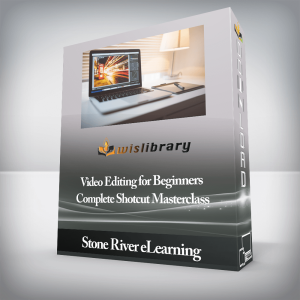 Stone River eLearning – Video Editing for Beginners – Complete Shotcut Masterclass
₹6,474.00
Stone River eLearning – Video Editing for Beginners – Complete Shotcut Masterclass
₹6,474.00
RippleTraining – Music Editing in Final Cut Pro 10.4 and GarageBand
₹2,822.00