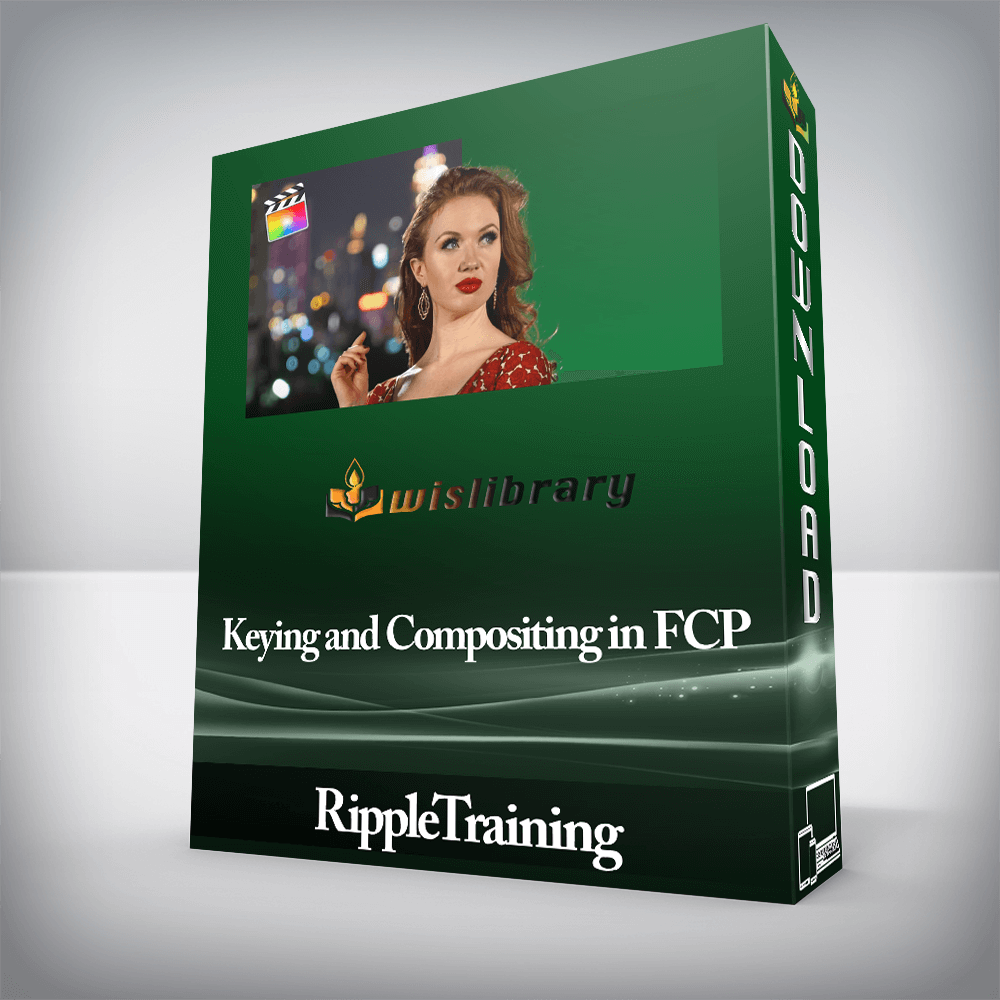RippleTraining – Keying and Compositing in FCPUnderstand keying vs. compositingUnderstand how to produce a clean keyWork with advanced keyer controlsAvoid guesswork by working logicallyCombine keying with masks & color correctionCovers from FCP 10.4 to 10.5.2Who this Tutorial is for:Editors, producers, and content creators who need to a thorough understanding of the keying and compositing process in Final Cut Pro X. Users who are new to Final Cut Pro X should purchase our Final Cut Pro X Core Training or Final Cut Pro X Essentials Bundle before working through this tutorial.Anyone who needs to key a shot to replace a background in Final Cut Pro X or anyone who shoots subjects with the intention of replacing the background.Software Version: Final Cut Pro 10.4 and later.Run Time: 2 hours 22 minutesType of Tutorial: Workflow FocusedProject Media: Project Media is Included Keying and Compositing in Final Cut Pro 10.41. Goals2. Keying & Compositing Defined3. Key FactorsKeying FactorsCompositing Factors4. Why Green?5. Evaluating Greenscreen Setups1st Setup: Lighting & Camera2nd Setup: Lighting & Camera3rd Setup: Bulbs4th Setup: Proximity & Scopes5th Setup: Camera6th Setup: Wall vs. Fabric7th Setup: Tight Quarters6. Evaluating ShotsUI SetupGreenscreen SaturationRBG Parade Luminance7. One-click KeyingApplying the Keyer EffectHow Auto-Keying WorksKeyer ParamatersIdentifying Keyed Hue, Saturation, and LuminanceHow the Strength Parameter WorksKeyed Luma8. Refining a KeyEvaluating the Automatic KeyEvaluating the MatteManual Sampling vs. Adjusting Auto-SamplingUnderstanding the Spill Level ParameterReducing Spill Fringing with Color Selection ControlsUsing Fill Holes + Edge Distance to Repair the Core MatteUsing Chroma RolloffAdjust Luma Selecting and RolloffFix Video CheckboxUsing the Matte ToolsFixing the Table KeyUsing the Draw Mask EffectRemoving Green Reflections with a Hue/Sat Curves Correction9. Hair ChallengeGreenscreen Cyclorama Shoot OverviewLocating the Shot to KeyEvaluating the Shot for KeyingEvaluating the Automatic KeyRestoring Hair Detail with the Strength ParameterSmoothing with Matte ToolsUsing Light Wrap to Improve the CompositeWorkflow ReviewGrading to Improve the Composite10. Lighting VariationsAnalyzing 3 Lighting SetupsEvaluating the Automatic KeyIdentifying Lost Hair DetailMasking Transparency IssuesSolving Core Matte TransparencyKeying an Underexposed Greenscreen11. ProximityAnalyzing Greenscreen ShadowManual SamplingAddressing Edge DetailAddressing Core Matte TransparencyMasking Off Problem AreasSoftening the MatteEliminating Fringing12. Motion BlurAdding TransparencySmoothing EdgesWorking with Spill SuppressionKeying with Less Motion Blur13. Keying Compressed FootageKeying ProResAutomatic Sampling of Compressed Footage14. Keying a Log ClipAdding a LUT Before KeyingManually Grading a Log Shot Before KeyingKeying the Log shot15. Improving a Key with Targeted GradingAnalyzing an Outdoor Greenscreen iPhone ShotIsolating Greenscreen for AnalysisAnalyzing the Automatic SamplingRemoving Blue from a GreenscreenKeying the Graded ShotComparing Graded vs. Ungraded Mattes16. Split Keys & Full Manual KeyingIdentify Areas to Fix and ApproachAdding Samples to the Automatic KeySplitting the KeyWorking in Manual ModeTweaking the Core MatteCleaning up Hair Detail with Spill Suppression17. Keying SidewaysAnalyzing the ShotKeying Tips for Sideways ShotsAdding Samples to the Automatic SamplingWorking on Hair DetailOptions for Core Matte RepairTransforming the ShotMasking18. Wide Shot KeyingAnalyzing the ShotUsing Built-in Content for a BackgroundApplying and Analyzing the Automatic SamplingEvaluating Floor ShadowsCreating the Garbage MatteGrading the Keyed ShotAdding Bullet Point TitlesTransforming the Shot19. Keying & CompositingShot Evaluation for Both Keying and CompositingApplying and Evaluating the Initial KeyImproving the Composite With Primary and Secondary Color CorrectionsRecovering Hair DetailMasking Off ElementsTransparency IssuesReflection Issues20. Keying Workflow ReviewStep 1: Evaluate Auto-sampler in Matte ViewStep 2: MaskingStep 3: Color Selection for Edge DetailStep 4: Core Matte RestorationStep 5: Shrink/Expand/SoftenStep 6: Spill SuppressionStep 7: Light WrapStep 8: Grade for Composite21. Cutting Between KeysEvaluating the ShotExamining the Initial KeyCore Matte AdjustmentGarbage MaskingAnimating the MaskEvaluating ShadowsAnimating the KeyGrading To Match the SceneMatching the Close Up Shot to the Wide ShotTransformations on Subject and Background22. Animated KeyingShot Analysis: Keying & CompositingKeying and Initial EvaluationAddressing the Core MatteAnimated Garbage MaskingAdding Shadow DetailAddressing Spill IssuesGradingSplitting the Key23. Removing Markers24. 3-Way ChallengeAnalyzing the ShotKeying ApproachCorrecting the GreenscreenAnalyzing the Automatic KeyWorking on Hair DetailManual Core Matte AdjustmentsFine-tuning for Spill Outlining25. Keying on WhiteShooting on a White CycloramaLuma Keyer vs. Keyer EffectSampling from 0 StrengthGarbage MaskingPlacing the Subject in the CompositeIntegrating the Subject with a Masked CorrectionClosing Keying vs. CompositingCreating a clean key and a convincing composite are separate processes with different requirements. This tutorial will help you differentiate between the two, and give you the practical know-how for tackling a wide variety of green screen subjects.The Keys to SuccessCreating a good key requires the right type of subject, lighting, background and other factors. You’ll learn how to quickly evaluate your shots in order to determine if your subjects will key with very little adjustment or will require more of your time to finesse the key.Become a Key-masterThe Keyer effect in Final Cut Pro X works automatically as soon as you apply it but it’s rarely perfect. Learn when you should tweak your key vs. building one from scratch, and how to work through the keying parameters in a logical fashion in order to get the best results.Make it all Come TogetherEven if you’ve achieved a clean key, your subject may not composite well depending on factors such as perspective, lighting, reflections, choice of background and more. We’ll show you how to improve your composites through a combination of tools and techniques that will help sell the shot to your viewers.There are no reviews yet.Add a Review Cancel replyYou must be logged in to post a review.
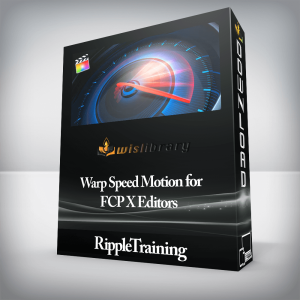 RippleTraining – Warp Speed Motion for FCP X Editors
₹2,822.00
RippleTraining – Warp Speed Motion for FCP X Editors
₹2,822.00
 RippleTraining – Multicam Editing in Final Cut Pro 10.6
₹2,822.00
RippleTraining – Multicam Editing in Final Cut Pro 10.6
₹2,822.00
RippleTraining – Keying and Compositing in FCP
₹2,822.00