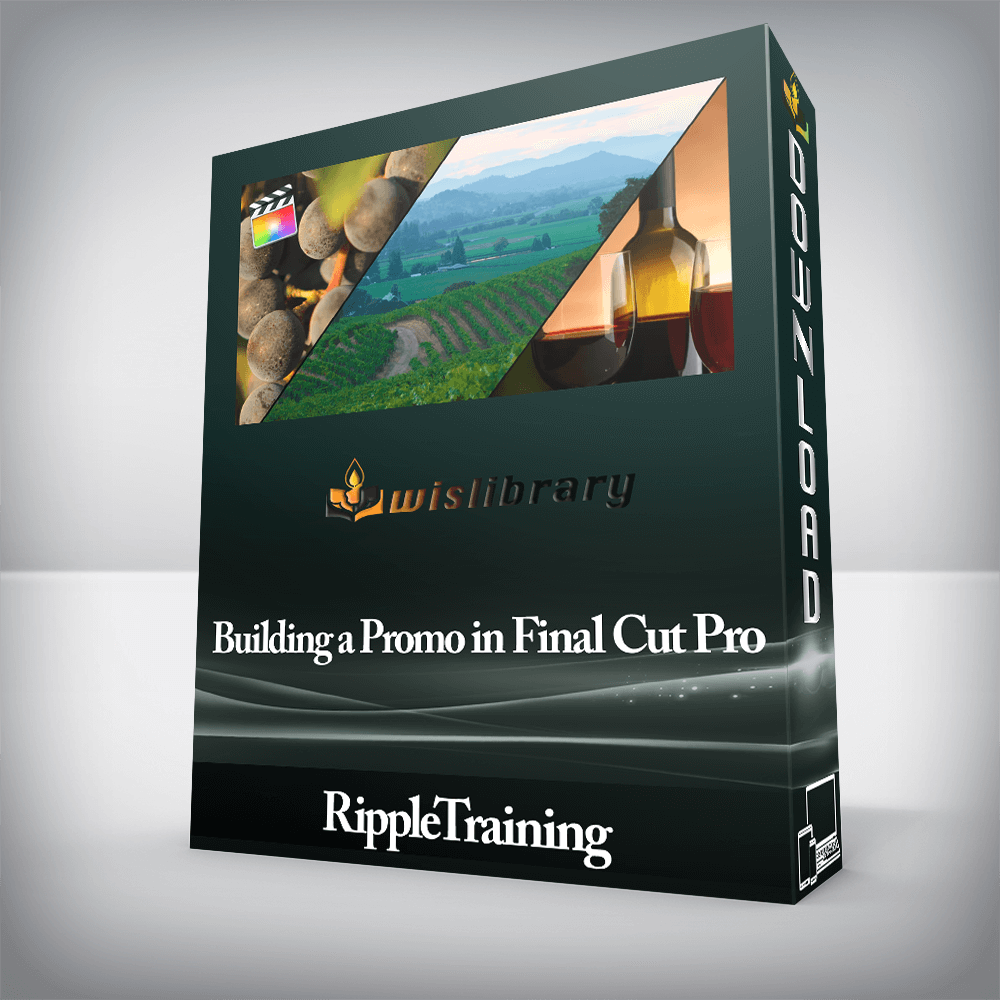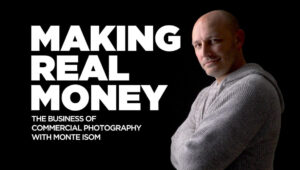RippleTraining – Building a Promo in Final Cut ProArchive Critical Camera DataOrganize Media with Speed & EfficiencyWork with Multicam InterviewsImprove Interview DialogueImport and Grade with RED mediaWho this Tutorial is for:This tutorial is for anyone who wants to understand the complete post workflow for importing, editing, color grading, audio sweetening and delivering a corporate video. This tutorial is an intermediate workflow tutorial and it assumes basic familiarity with the Final Cut Pro X user interface. Users who are new to Final Cut Pro should purchase Final Cut Pro X Core Training before working through this tutorial.Software Version: Final Cut Pro 10.4.1 or later. Free update coming with FCP 10.4 features added.Run Time: 2 hours 31 minutesProject Media: Project Media is IncludedType of Tutorial: Workflow Specific Building a Promo in Final Cut Pro 10.41. IntroductionTutorial OverviewThe Project BriefProduction SchedulingProduction GearQuintessa VideosInterview Setups2. Creating Media BackupsData WranglingThe Necessity of Camera ArchivesBacking Up Media Cards in the FinderMaintaining Card Data StructuresThe Anatomy of a Camera Archive3. Importing Your MediaChoosing a Library Storage OptionPreparing Media for ImportCreating Multiple Selection RangesClearing Selection RangesImporting Your Media4. Importing Red MediaSetting up FCP X for RED WorkflowUnderstanding RED File StructuresViewing R3D Media in the Import WindowTranscoding RED Media5. Fixing Time Date IssuesSetting Up Your WorkspaceSorting by Content Creation DateGetting Back to the FutureAssigning Custom Command6. Warp Speed Clip TaggingPre-Organizing Your MediaCreating Keyword CollectionsSkimmer Keyword TaggingRejecting ClipsCreating and Removing Keywords7. Syncing & Organizing InterviewsAssigning Camera MetadataCreating a Multicam ClipWorking in the Angle ViewerWorking in the Angle EditorChecking Sync8. Breaking Down the InterviewRating the InterviewNaming Your FavoritesReconfiguring the Smart Collection9. Building the Rough CutRemoving Filler WordsUsing the Flow TransitionCreating Timing SpaceRemoving Unintelligible WordsAdding To Do MarkersAdding B-Roll10. Refining the Edit – Part 1Connect Edit CutawaysClip FilteringAdjusting Clip TimingCreating Connected StorylinesMatching ActionRolling the EditRippling the Edit11. Refining the Edit – Part 2Adding a Timing GapAuditioning Alternate ClipsCutting to Angle BRetiming a ClipLift from StorylineFinal Refinements12. Sweetening the SoundtrackCreating a WorkspaceEvaluating the Audio SignalConfiguring the Audio for EffectsWorking with a LimiterCopying & Pasting the Limiter13. Adding Music & EffectsAdding MusicSetting Proper LevelsPerforming a 3-Point EditDucking the MusicTiming Edits to MusicAdding Sound Effects14. Primary Color CorrectionConfiguring the Scopes WindowColor Correction CommandsImproving Dynamic RangeImproving Color SaturationAdding a Sharpen FilterCopying & Pasting CorrectionsFixing Color Balance IssuesApply Correction from Previous EditThe Match Color CommandSubjective vs. Objective CorrectionsSaving a Color Correction Preset15. Secondary Color Correction16. Color Correcting RED MediaMetadata ManipulationAltering the RAW SettingsTranscoding RED Medi17. Working with Titles & GraphicsLocating Titles & GeneratorsPreviewing TitlesAdding a Lower ThirdRepurposing Titles18. Adding a Corporate IDAdding a Graphic ID TemplateAdding a Photo BackgroundBuilding the GraphicAnimating Photoshop LayersRepurposing Graphics19. Delivering the Finished PromoAssigning MetadataCreating Custom MetadataReusing TagsFrame.io Organize with EfficiencyWhen a client only gives you a few days to turn around a project, speed is everything. In this tutorial, we’ll show you our best methods for imposing organizational structure to the clips in your Library so you’ll spend less time searching for good material.Tame the PeaksControlling your audio levels is essential for delivering a promo where the dialogue is normalized and is protected from audio clipping. We’ll show you how to properly monitor your sound levels and what specific audio effect works wonders on single-mic interviews.Color Me PerfectShooting with a wide variety of cameras can present challenges for getting the contrast and color balance to look consistent across the edit. Using Final Cut Pro X’s video scopes and Color Tools, we’ll show you how to deal with the most common color correction scenarios you’re likely to encounter.Build a Corporate IDWorking with logos and graphics are a common occurrence in corporate videos. In this tutorial, you’ll learn how to work with a layered Photoshop file and a photograph to create an animated template that can be used and modified in other projects.There are no reviews yet.Add a Review Cancel replyYou must be logged in to post a review.
 RippleTraining – Multicam Editing in Final Cut Pro 10.6
₹2,822.00
RippleTraining – Multicam Editing in Final Cut Pro 10.6
₹2,822.00
 RippleTraining – Warp Speed Editing in Final Cut Pro
₹2,822.00
RippleTraining – Warp Speed Editing in Final Cut Pro
₹2,822.00
RippleTraining – Building a Promo in Final Cut Pro
₹2,822.00