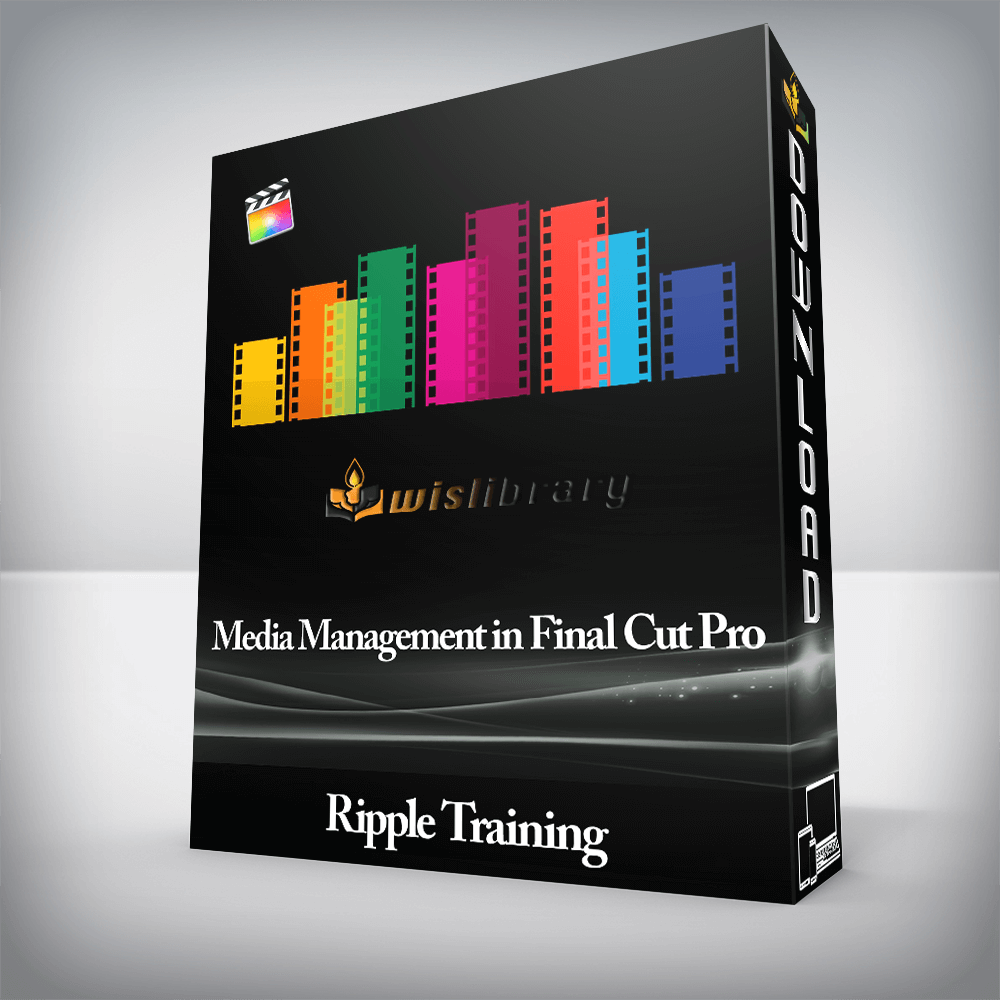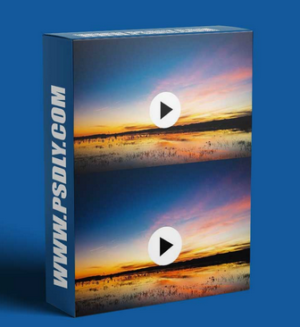Ripple Training – Media Management in Final Cut ProCreate an Organized Library StructureChoose the Best Storage OptionCollaborate with OthersUnderstand Proxy WorkflowsManage Disk Space & ArchiveCovers Versions FCP 10.4.9 to 10.6Who this Tutorial is for:Media Management in Final Cut Pro 10.4.9 was designed for users who are already fluent in Final Cut Pro X. This tutorial is for users of Final Cut Pro X who want to improve their understanding of how to manage their media on single or multiple computers. Users who are new to Final Cut Pro X should purchase Final Cut Pro X Core Training before working through this tutorial.Software Version: Final Cut Pro 10.4.9 or later.Run Time: 1 hour 53 minutesType of Tutorial: BeginnerProject Media: No project media is needed for this tutorial. Media Management in FCP X 10.4.91. What is Media Management2 Types of Media ManagementChoosing a Media Storage LocationBackup StrategyThe Library HierarchyLibrary & Event ExamplesOrganizing Media into Libraries and Events2. The Library InspectorComponents of the Library InspectorComparing Library Size and Storage SizeStoring Media Inside or Outside the Library3. Importing MediaSetting up a Managed LibrarySetting up Events for MediaImporting Media from a Camera CardWhy Use Camera ArchivesCreating a Camera ArchiveWhen to Not Use a Camera ArchiveImporting Media from a DriveImporting as Leave in PlaceUnderstanding Media Locations in the Library InspectorLooking Inside the LibraryUnderstanding Sym Links for Leave in Place Media4. Transcoding OverviewTranscoding Options on ImportThe Transcode Media CommandWhat is Transcoding?Why Transcode?Optimized vs. Proxy Media3 Transcoding Guidelines5. Optimizing MediaOptimizing H.264 MediaBetter Quality vs. Better PerformanceRendering vs. OptimizingWhy I Turn Off Background RenderingDoing a Test TranscodeOptimizing All Clips in an Event or ProjectStorage Location for Optimized MediaCreating Space for Optimized Media6. Working with Proxy MediaCreating ProRes ProxiesProxy File Size ComparisonCreating Small Proxies for Large ProjectsTranscoding ProRes RAW MediaUsing Proxy Preferred7. Consolidating MediaConsolidating InConsolidating OutSelective Consolidation-ProjectsSelective Consolidation-ClipsConsolidating Motion Templates8. Moving & Copying MediaMoving and Copying Clips and Projects within a LibraryCopying Between Libraries on Different DrivesCopying Clips Between Libraries on the Same DriveUnderstanding Hard LinksMoving Projects and Events between LibrariesMerging Events9. Start3 Media Management Operations3 Media Management Guidelines10. Freeing up Disk SpaceRunning Out of Disk SpaceDeleting Generated MediaDeleting Unused ClipsDeleting vs. RejectingDeleting External MediaDeleting the Last ReferenceReconstituting a Deleted Browser ClipMoving Media to Another DriveCreating a Managed Library Before MovingSummary11. Working on the RoadMotivationLibrary SetupCreating the Proxy-Only LibraryWhy Copy Instead of ConsolidateWorking with the Proxy-Only (Travel) LibraryMoving the Project Back to the Main LibrarySummary12. Editors in Different LocationsScenario SetupGetting Original Media to A Remote EditorMoving the Cache and Render FilesRemote Editor Initial Open and Relink ProcessCreating and Sending a Transfer LibraryReceiving the Transfer LibrarySummary13. Archiving a LibraryAnalyzing the LibraryReducing Library SizeDeleting Generated Library FilesStoring Custom Motion Content Inside the LibraryMoving and Deleting the Cache14. Third Party SolutionsFrame.ioHedge: Backup, Drive, Merge X, PostlabKeyFlow ProLumaforgeCompressor15. Custom Camera Archives16. Creating Proxies with Compressor Create Organized LibrariesThere are many ways to set up your library and we’ll show you best practices for organizing your library that will save you time and keep your edit flowing smoothly from start to finish.Edit Anywhere or with AnyoneWhether you are a single editor working at home or sharing work with another editor in another part of the world, we’ll show you step-by-step what you need to do in order to make your video projects portable.Archive Your WorkYour work doesn’t end when you share a project. You’ll learn the important steps involved in shrinking the media footprint of your Libraries and Projects so that you can maintain backups of your valuable work with all of its associated assets.Manage Your Disk SpaceWe will walk you through the most common media management scenarios that you’re likely to face then give you practical strategies for copying, moving and deleting your media.There are no reviews yet.Add a Review Cancel replyYou must be logged in to post a review.
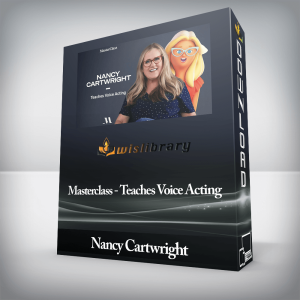 Nancy Cartwright – Masterclass – Teaches Voice Acting
₹3,652.00
Nancy Cartwright – Masterclass – Teaches Voice Acting
₹3,652.00
 Centre of Excellence – Film Studies Diploma Course
₹12,782.00
Centre of Excellence – Film Studies Diploma Course
₹12,782.00
Ripple Training – Media Management in Final Cut Pro
₹2,822.00