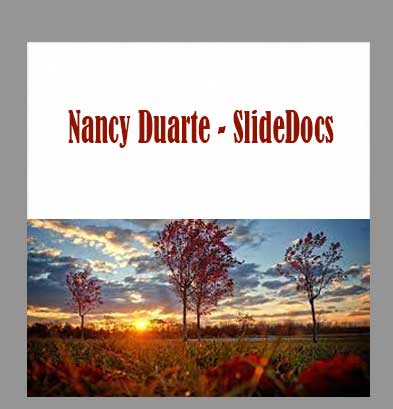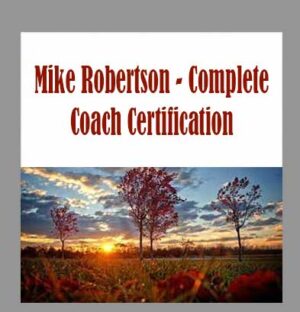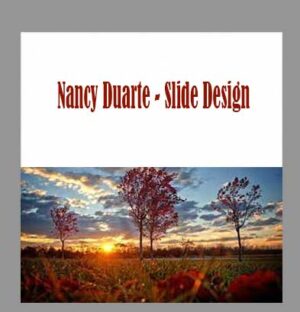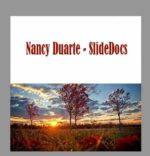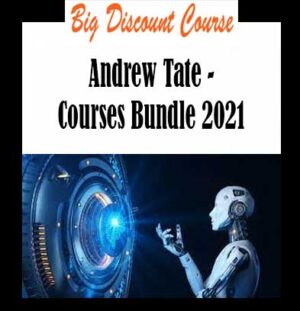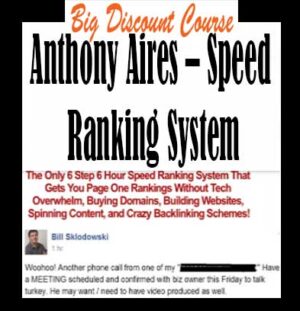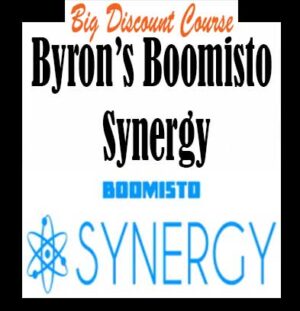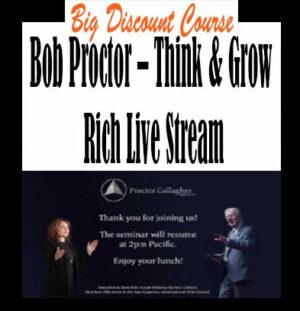Description
Nancy Duarte – SlideDocs download, Nancy Duarte – SlideDocs review, Nancy Duarte – SlideDocs free
Nancy Duarte – SlideDocs
Course Description
Persuade your audience, even when you’re not in the room, by combining powerful visuals and prose
Adapt live presentation slides into stunning leave-behinds that fully explain your message
Create magazine-like reading experiences, even if you’re not a designer
Access templates you can customize to match your brand’s look and feel
You have a great idea, and you need your customers or co-workers to get on board. But your plan is too complicated for an email, and you know almost no one is going to read a long-form report. In a fast-paced world where attention spans are shrinking, how do you gain someone’s interest and persuade them, without being in the room?
Slidedocs® are skimmable, visual documents that powerfully deliver your most important ideas. They are ideal for creating pre-reads or leave-behinds for your most important conversations. And when Slidedocs® are done well they can be the fuel to help your ideas spread like wildfire.
Course Syllabus
Course introduction
Section 1, Course Materials – Download these files to reference and use throughout the course
Writing Tips for Slidedocs
Section 2, Write a Slidedocâ„¢
Writing for a Slidedocâ„¢
Start with your reader’s needs
Try: Analyze your reader’s content preferences
Exercise 1: Reader Analysis
What’s your Big Idea™?
Try: Write your Big Ideaâ„¢
Exercise 2: Develop Your Big Idea
Identify your main points
Outline your content
Block your content
Communicate one idea per slide
How to write clear slide titles
Try: Write slide titles as insights
Exercise 3: Write Slide Titles as Insights
Utilize story structure
Invite others to collaborate
Try: Outline or block your content
Write your slide content
How to write skimmable copy
The anatomy of a Slidedocâ„¢
Write an introduction and/or a summary
Practice brevity
Slidedocâ„¢ writing tips
Try: Fill in supporting content for your slides
Section 3, Add content into a Slidedocâ„¢ template
Using a Slidedocâ„¢ template
Slidedocâ„¢ template features: Part 1
Slidedocâ„¢ template features: Part 2
Add your content to a Slidedocâ„¢ template
How to bring your content into a Slidedocâ„¢ template
How to edit and format your content
Try: Transfer your content to a Slidedocâ„¢ template
How to adjust elements in a Slidedocâ„¢
Try: Add non-text elements to your Slidedocâ„¢
Section 4, Customize a Slidedocâ„¢ template
Customizing a Slidedocâ„¢ template to match your brand
Prepare to customize a Slidedocâ„¢ template
How to change the default template colors
Try: Update your Slidedoc™’s default colors
How to change Slidedocâ„¢ template backgrounds
Try: Change the backgrounds in your Slidedocâ„¢
How to add a logo to your Slidedocâ„¢
Try: Add a logo to your Slidedocâ„¢
How to make additional changes to the Slide Master
Try: Adjust elements in your Slide Master
How to change Slidedocâ„¢ template fonts
Try: Change the fonts in your Slidedocâ„¢
How to update icons and images in your Slidedocâ„¢
Try: Insert branded elements in your Slidedocâ„¢
Slidedocâ„¢ case study: Roger Sant
Section 5, Share and distribute a Slidedocâ„¢
Preparing your Slidedocâ„¢ for distribution
When to print your Slidedocâ„¢
When to project your Slidedocâ„¢
When to post your Slidedocâ„¢ online
How to send your Slidedocâ„¢
Try: Decide how to distribute your Slidedocâ„¢
Slidedocâ„¢ case study: Tacoma Power
Section 6, Embed a Slidedocâ„¢ into a presentation
Embedding a Slidedocâ„¢ into a presentation
How to modify the Notes Master to create a Slidedocâ„¢
Try: Modify a presentation Notes Master
Section 7, Final thoughts
Slidedocâ„¢ recap