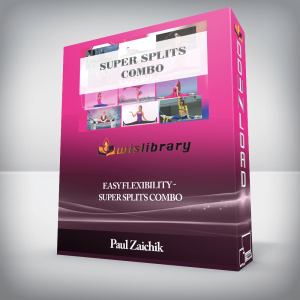Hours of Content: 7Lightroom 5. A complete guide to Lightroom 5. Everything you need to know to use Lightroom 5. From organizing and editing your images to sharing via printing, slideshows and more.Includes photos you can use to follow along and additional free resources (presets and templates). I’ve been using Lightroom since version 1 and use it daily for my photography business.Adobe Photoshop Lightroom 5 is designed for photographers. It provides you the ability to organize, edit and manage your photos like no other software. The Lightroom 5 tutorials start off explaining what Lightroom is, what catalogs are and how many you should consider having. Then we’ll dissect the interface and learn how to customize for our own personal preference. From there, you can follow along as we import photos, organize and do advanced searches.Once your organized, we’ll explore all the options for creating works of art by editing in the Develop module. Use the provided photos, to follow along as we create basic and advanced edits.Once you’ve completed the Lightroom video tutorials you’ll have a full understanding of how to use Lightroom properly and productively.What are the requirements?PC or MacLightroom 5What am I going to get from this course?How to use Lightroom productivelyBe more productive in LightroomEdit like a proFind any photo among thousands in secondsBe more organizedWhat is the target audience?Digital photographers of all levelsGet Lightroom 5, Master Adobe Lightroom s & Be More Productive – Chris Parker, Only Price $29 Course CurriculumGetting Started with Lightroom 51. Intro (0:47)2. What is Lightroom (1:33)3. What type of software is Lightroom 5 (1:21)4. Important Message (2:46)5. What is a Preview (1:31)6. Understanding the Lightroom Catalog (5:58)7. Creating Your First Lightroom 5 Catalog (1:43)8. Setting up Your Catalog Settings (6:49)9. Setting up Your Preferences (9:38)10. Backup Your Catalog (2:46)11. Backup Your Extras (1:06)Working With The Interface + View Options12. Intro (0:55)13. 4 Main Sections of the Lightroom Interface (7:55)14. Tools Panel (3:00)15. Viewing Options (5:50)16. Grid Info Overlays (6:05)17. Grids & Guides Customizations (2:58)18. Compare & Survey Modes (5:11)Importing & Exporting19. intro (1:05)20. Import From Your Hard Drive (14:47)21. Install Provided Images22. Import From Camera or Media Card (2:53)23. Watched Folder Import (2:16)24. Export (8:11)25. Export via Publishing Services (4:21)Library Module – Image Manipulation26. Quick Develop (14:56)Library Module – Organization27. Intro (2:19)28. Working with Smart Previews (5:06)29. Flags, Stars & Color Labels (7:40)30. Creating Quick Collections (3:05)31. Manual Collections and Sets (5:00)32. Creating Smart Collections (3:39)33. Image Keywording (3:52)34. Keyword Sets (3:17)35. Keyword Nesting (5:24)36. Import and Export Keyword Lists (2:24)37. Utilizing Image Metadata (4:50)38. Paint Can (1:56)39. Image Stacks (3:50)40. Basic Sorting (2:12)Get Lightroom 5, Master Adobe Lightroom s & Be More Productive – Chris Parker, Only Price $29 Library Module – Search41. Intro (0:34)42. Attribute + Text Search (6:37)43. Filter Lock Criteria (1:28)44. MetaData Search (4:06)45. Using Filter Presets (1:35)Map Module46. Intro (1:17)47. Geo Coded + Non Geo Coded Images (6:05)48. Use Saved Locations (2:02)49. Smart Collections + Geo Tags (1:31)Develop Module Basics50. Intro (1:25)51. Basics (6:20)52. Develop Presets (2:56)53. Free Develop Presets54. How to Install Develop Presets (2:37)55. Snapshots, History + Virtual Copies (5:01)56. Developing a Productive Workflow (9:44)Develop Module – Edit Tools57. Intro (1:24)58. Crop (5:01)59. Clone + Healing Tools (9:29)60. Graduated Filters (7:54)61. Red Eye (1:57)62. Adjustment Brush (7:44)63. Free Adjustment Brush Presets64. How to Install Adjustment Brushes (2:24)Develop Module – Edit Panels65. Intro (1:07)66. How to Adjust White Balance (9:39)67. How to Adjust Dynamic Range (10:11)68. How to Adjust Presence (2:49)69. How to Use Tone Curves (3:25)70. How to Adjust HLS, Color + B&W (6:51)71. How to Adjust Split Toning (4:34)72. How to Remove Digital Noise (4:43)73. How to Adjust Sharpening (3:05)74. How to Fix Lens Distortion (6:10)75. How to Add Effects (4:52)76. How to Adjust Camera Calibration (5:07)Book Module77. Intro (0:34)78. Book Module Basics (6:30)79. Text (4:04)80. Layouts (3:15)81. Custom Page Layouts (2:13)82. Backgrounds (1:41)83. Save & Publish (2:22)Slideshow Module84. Intro (0:35)85. Slideshow Basics (4:44)86. Add Audio & Music (1:30)87. Video & Pan + Zoom (1:44)89. Save & Publish (1:26)88. Smart Templates (3:42)Print Module90. Intro (0:49)91. Download Free Templates92. How To Install Print Templates (2:59)93. Print Basics (3:53)94. Soft Proofing (4:47)95. Image Gamut (2:27)96. Print Templates (2:09)97. Printing (2:48)Web Module98. Intro (0:30)99. Gallery Options (1:50)100. Custom Gallery (4:37)101. Save Gallery (1:44)102. Output to the Web (1:43)Get Lightroom 5, Master Adobe Lightroom s & Be More Productive – Chris Parker, Only Price $29 Tag: Lightroom 5, Master Adobe Lightroom s & Be More Productive – Chris Parker Review. Lightroom 5, Master Adobe Lightroom s & Be More Productive – Chris Parker download. Lightroom 5, Master Adobe Lightroom s & Be More Productive – Chris Parker discount.
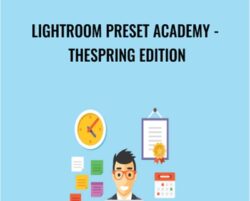 Lightroom Preset Academy – TheSpring Edition – Chris Parker
₹4,150.00
Lightroom Preset Academy – TheSpring Edition – Chris Parker
₹4,150.00
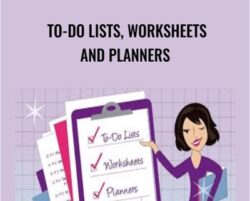 To-Do Lists, Worksheets and Planners – Get Organized Gal
₹4,150.00
To-Do Lists, Worksheets and Planners – Get Organized Gal
₹4,150.00
Lightroom 5, Master Adobe Lightroom s & Be More Productive – Chris Parker
₹4,150.00