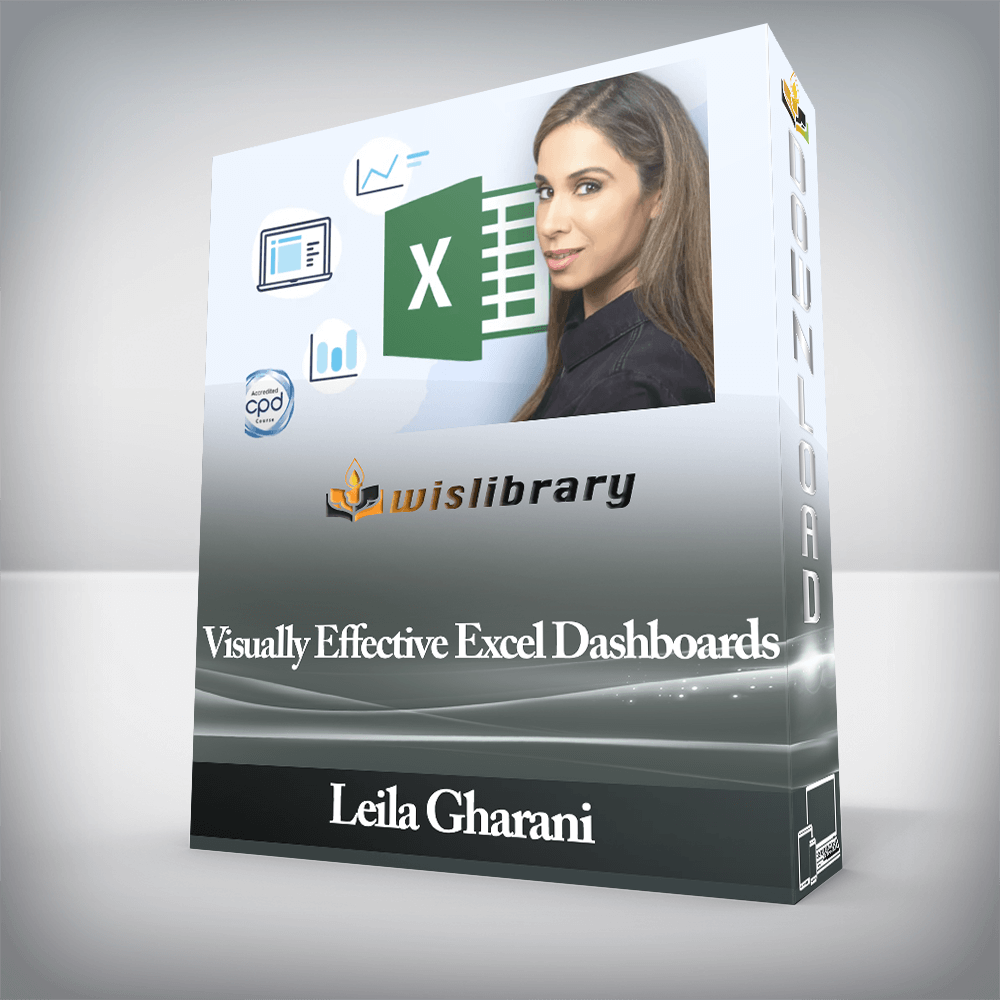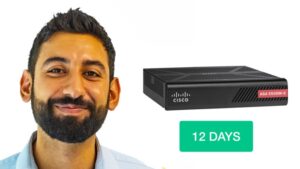Leila Gharani – Visually Effective Excel DashboardsActionable Excel Tips (Templates Included) You Can Use Right Now to Create Eye-Catching Microsoft Excel Dashboards.What you’ll learnHow to approach an Excel dashboard project from idea to deliveryHow to add interactivity to your Excel reports – No VBA requiredImpress management with reports that make the decision-making process fasterClever use of Excel core functionality for responsive spreadsheetsLearn how to create a professional KPI dashboard from scratchCreate impressive, non-standard Excel charts using smart techniquesBuild Pivot Table-based dashboards for easy interactivityUse powerful visual techniques so your content has more effectHere’s Your CurriculumYou can view the detailed curriculum below. Click on “See a full outline†at the bottom to expand the curriculum.See anything that jumps out? Which lesson do you think you’d begin with?Section 1: A Foundation in DashboardsIntroduction to Excel Dashboard CourseGet the Most from the CourseDownload Course Files Here (Excel Dashboards & Practice Files)A Dashboard PrimerNew Excel Dashboard Project? This is Your ChecklistSection 2:First Steps for your Excel Dashboard ProjectCreate a Mockup (Wireframe) in ExcelUseful Excel Keyboard Shortcuts4 Time-Saving Tips for ExcelProper Spreadsheet Architecture & WorkflowSection 3: Report Design PrinciplesLayout – Best Practice for Excel Dashboard DesignColor – Best Practice for Excel Dashboard DesignA Color Scheme that fits with your Excel Report10 Concrete Design Tips for Better Excel ReportsBonus: Setting a Default Theme for New Workbooks in ExcelQuiz: Excel Report Design – Test Your KnowledgeSection 4: Dashboard Source Data & FormatsWhere is Your Source Data?Source: Excel SpreadsheetSource: Microsoft AccessSource: Text / Data / CSV FileSource: Excel Add-insSection 5: Excel Dashboard Formula ToolboxExcel Formulas You’ll Need for Impressive DashboardsIndex Match for Complex Lookups – BasicsIndex Match for Complex Lookups – AdvancedIndex for Dynamic Drop-down List SelectionRealistic Case: Index for Dependent Drop-down Lists in ExcelSUMIFS, COUNTIFS, AVERAGEIFS to Handle Multiple CriteriaLARGE and SMALL for Sorting Excel DataROW(S), COLUMN(S) for IndexingROW as Unique Identifier for LookupsCHOOSE for FlexibilityExcel Text Function for FormattingExcel N Function for TrackingGetPivotData: Extract data Efficiently from Pivot TablesINDIRECT for Flexible References in ExcelChoose & Excel Name Manager for Flexible Ranges (Alternative to Indirect)Section 6: Form Controls for Interactive Excel DashboardsIntroduction to Form Controls – Active X vs. Form ControlsCombo Box – Select From a Drop Down List in ExcelCheck Box – Check / Uncheck Option in ExcelSpin Button – Move Up & Down Lists in ExcelOption Button – Choose One Option OnlyList Box – Select From a List of Options in ExcelScroll Bar – Scroll Through Excel Graphs & TablesBonus: Dependent Combo Boxes (2nd list automatically resets)Section 7: Advanced Excel Chart TechniquesChart Overview & When to Use Which GraphExcel Chart Basics (for those who need to get familiar with basic features)Add Total Values to Stacked Excel Column ChartsBetter Charts: Add Dynamic Series Labels Inside Excel ChartsExcel Chart Secret: Error Bars for Additional ControlPro Excel Chart Technique: Changing Chart RangesInfo-graphics in Excel: Non-standard but Impressive Bar ChartDynamic Excel Map Chart with Drop-downSection 8 – 13: *** KPI Excel Dashboard – Start HERE ***How You Can Follow Along & Download DocumentationExcel KPI Dashboard OverviewBonus: If You Have Office 2021 or Microsoft 365Section 8: KPI Excel Dashboard SetupExcel KPI Dashboard OverviewDashboard Wireframe in ExcelSpreadsheet SetupSetup of Raw Data SheetSetup of Excel Calculation SheetSection 9: KPI Dashboard – Scrolling Table & BarsSetup a Combo Box to Ease SelectionComplex Lookup with Index & Match in ExcelScrolling Data Table in ExcelConditionally-Formatted Data BarsArrows for Deviations in ExcelFormatting of Scrolling Data TableSection 10: KPI Dashboard – Dynamic HeadersConditional Comments in HeaderAdding Shapes & Text boxes in ExcelSection 11: KPI Dashboard – Top/Bottom KPI Based on SelectionShow Top 6 Matches with Unique IdentifierList Box to Select KPI for Top 6 MatchesOption Button to Toggle Between Top OR Bottom 6Actual to Budget Comparison – Sorted Bars with Error Bar TechniqueFinalize Top / Bottom Report on DashboardSection 12: KPI Dashboard – Scrolling Line Chart with Check BoxesComplex Excel Lookup to Prepare data for Scrolling ChartScroll-able Line ChartTrick to Avoid Crashing Lines in an Excel Line ChartCheck Box to Control Series Visibility in Excel (Hide or Show)Excel Line Series Tweaks for Better ReadabilityFinalize Profit Comparison Section on DashboardSection 13: KPI Dashboard – Final TouchesRestrict Excel Dashboard Area and Format for PrintingExcel Dashboard Protection, Hyperlinks and Final TouchesDownload Excel Dashboard Final VersionSection 14: *** Regional (Pivot / Slicer) Dashboard ***More Interactivity – Pivot Slicers as Buttons (also without Pivot Tables)Column Chart Controlled by Pivot Slicer ButtonsPivot Slicer Custom Sorting & DesignCheck to Ensure Single Pivot Slicer Button is SelectedDynamic Excel Comments with Pivot Slicer SelectionSection 15: Regional Dashboard – Advanced Excel Pivot Table TechniquesVariances in Excel Pivot TablesConditional Formatting in Excel Pivot TablesPivot Table as Part of Excel Dashboard ReportPivot Charts in Excel DashboardsAutomatically Refresh Pivot Table with Simple VBA codeSection 16: Regional Dashboard – Impressive Charts Using ShapesInfo Charts: Adding Shapes to (Pivot) ChartsInfo Charts: Overcoming Pivot Chart Limitations in ExcelSection 17: Dashboard Secrets for Impressive Excel ReportsExcel Camera for Improved DesignAdvanced Excel Camera – Lookups on PicturesDashboard Complete – Final TouchesDownload the final version of the Slicer/Regional DashboardSection 18: What You LearntFinal Words** Next Steps – BONUSDescriptionCreating an impressive, interactive Microsoft Excel Dashboard from scratch is not easy!I used to stare at my empty sheet and wonder where do I even start?You need a structured process in place to go from idea to outcome in a smooth way.You’ll find out all about it in the course. We setup two fully functioning dashboards from scratch.This course doesn’t just teach you a set of functions and features, but how you can use them together to create impressive reports.It teaches you how to approach a new Dashboard project and how to structure your work so maintaining the dashboard becomes very easy not just for yourself but for anyone else.★ Note: Course recently updated to include the OFFICE 365 & OFFICE 2021 version of the KPI dashboard. You can download that version if you have Office 365 and see how you can use FILTER, SEQUENCE, XLOOKUP and other newer Excel functions to create the dashboard ★What students are saying“This course provides a lot of great tips which you can immediately apply to your spreadsheets, no matter what standard of user you are. I have been working in excel for a number of years and I am amazed at the number of simple tips I have learnt in such a short time. Fantastic.†— Carl Postians“I learned something new and very useful in the first 10 minutes…awesome!†— Nancy BowensWhat you learnThis course teaches you to create well-designed Excel dashboards so you and your colleagues can see trends and make quick decisions informed by data.This Microsoft Excel Dashboard course comes with templates, tools and checklists that can be applied directly to your Excel reports.Excel dashboard & Report templatesChecklists and design guidelinesExcel workbook to follow alongWhat differentiates this course from the other Microsoft Excel Dashboard courses?It includes:The entire process from idea to delivery – every single step without skipping key points.Tried-and-trusted techniques that are not only applicable to Excel dashboards but any Excel report.Includes Excel templates, tools and checklists that you can use for your own Excel reports.Relevant and up-to-date with industry needs right now, as it’s based on feedback and suggestions from finance professionals.Lots of ideas and inspiration to help you come up with own report designComplex topics are taught in a simple way by an instructor with 17 years of experience.The course is designed to have an even balance between talking head and screen-cast.Content is clearly organised so more advanced learners can jump in at any point and follow along with the relevant project file.Who this course is for:Business Professionals who use Excel to create dashboards and reportsData analystsYou currently use Excel and want to improve your skillsYou’d like to learn how to create interactive reportsYou’d like to improve the design of your existing Excel reportsThere are no reviews yet.Add a Review Cancel replyYou must be logged in to post a review.
 Leila Gharani – Fundamentals of Financial Analysis
₹9,462.00
Leila Gharani – Fundamentals of Financial Analysis
₹9,462.00
 Stone River Elearning – Java Web Technologies
₹3,652.00
Stone River Elearning – Java Web Technologies
₹3,652.00
Leila Gharani – Visually Effective Excel Dashboards
₹3,154.00