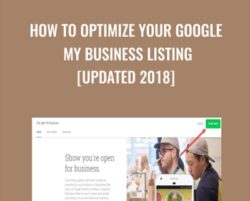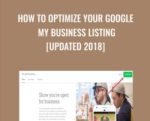An important first step in any local SEO strategy is to claim and verify your local business’ Google My Business (GMB) listing. Getting on Google My Business can increase your chances of showing up in Google’s Local Pack, Local Finder, Google Maps, and organic rankings in general. Qualifying local businesses can claim this free listing on Google and include information about their company, like their address, phone number, business hours, and types of payments accepted.Additionally, over the past several months, Google has added some great features to Google My Business that companies should take advantage of that enhances your Google My Business listing and helps to grab viewers’ attention — and can increase how you rank in local search results.If you haven’t claimed and verified your Google My Business Listing yet, that’s the first step. To get started, visit https://www.google.com/business.Many local businesses just claim their GMB listing and forget about it. What most businesses don’t realize is that there are a variety of other features Google gives you that you can use to optimize your Google My Business listing and several reasons why you should frequently check your business listing to ensure that its accuracy stays intact. Want to know more?Complete all the information Google asks forThere are a variety of questions Google wants you to fill out to complete your Google My Business profile. When done, your listing will have valuable basic data that will make it easier for potential customers to find more information about your company. And if you don’t fill out that information, someone else could. Many business owners don’t realize that anyone can suggest a change (or “edit”) to your business listing — and that includes your competitors.When a searcher clicks on your GMB listing they see a “Suggest an edit” option:When someone clicks on that option they can literally edit your Google My Business listing (and make some pretty dramatic changes, too):And these aren’t just “suggested” edits — these user-generated changes can actually be made live on your listing without you even being notified. This is just one reason why it’s very important that you log in to your Google My Business dashboard regularly to ensure that no one has made any unwanted changes to your listing.Here’s how:If you log in to Google My Business, you can switch back to the “Classic” dashboard here:In the classic dashboard, you might see “Google Updates” notifications.If you see updates, these are changes that Google made to your business listing because either their algorithm found new information about your business (perhaps from another directory/citation site or a change they found on your Google Map) or a Google user submitted an edit that was published. (Yes, when people make “suggested edits,” they are not really “suggestions” -– the changes are often made live without you ever getting a notification or the opportunity to dispute the change!)Get How to Optimize Your Google My Business Listing [Updated 2018] – Sherry Bonelli, Only Price $37When you click on “Google Updates,” you’ll see a box that allows you to “Review Updates.” It’s here where you’re given the opportunity to remove incorrect information that may have been made by a troublesome Google user.Now, Google supposedly sends out emails to the owner and others managing your Google My Business account when changes are made, but oftentimes those people never receive notifications about changes to their listing. So beware: you may (or may not) be notified by Google if changes are made to your listing. (For example, your business category could be changed from “criminal attorney” to the generic “lawyer” category, which could negatively impact your search rankings.) That’s why it’s extra important for you to log in and check your listing frequently (especially when, quite literally, some businesses have had their address and website URLs changed in their GMB listing by nefarious users.)If you see a change that is incorrect and you have difficulty changing it (like a bogus review, for instance), create a new post explaining the situation in detail in the Google My Business forum and reach out to one of the Google Top Contributor volunteers for help.Also, it’s important to realize that Google encourages people who are familiar with your business to answer questions, so that Google can learn more information about your company. To do this they simply click on the “Know this place? Answer quick questions” link.They’ll then be prompted to answer some questions about your business:If the person knows the answer to the question, they can answer and then they’ll typically be asked another question. If not, they can decline.Now, some business owners have cried foul, saying that competitors or others with malicious intent can wreak havoc on their Google My Business listings with these features. However, Google’s philosophy is that this type of user-generated content helps to build a community, more fully completes a business’ profile, and allows Google to experiment with different search strategies.Just remember, after you get your Google My Business listing verified, continue to check your listing regularly to be on the safe side.Once you have your GMB listing verified, now is the time to optimize your listing. (This is where you have a greater chance to outdo your competition!)Google My Business PostsGoogle Posts are almost like “mini-ads” or “social media posts” that show up in Google search in your Google My Business listing (in the Knowledge Panel and on Google Maps).To get started with Posts, log in to your GMB dashboard and you’ll see the Posts option on the left-hand side:You can have fun with your Google My Business Posts by adding an image, a call-to-action (CTA), and even including a link to another page or website.Not sure what type of Post you should make? Here are just a few Post ideas:If you’re having an event (like a webinar or a seminar about your chiropractic practice) you can set up an event Post with a date and time, then add a link to the registration page.Do you have a sale going on during a specific time? Create a “sale” event Post.Does your latest blog post rock? Add a short description and link to the post on your blog.New product you want to feature? Show a picture of this cool gadget and link to where people can make the purchase.Want to spread holiday joy? Give potential customers a holiday message Post.The possibilities with Posts are endless! Posts show up prominently in your business’ Knowledge Panel, so don’t miss this opportunity to stand out.TIP: To grab a searcher’s attention, you want to include an image in your Post, but on Google Maps the Post image can get cut off. You might have to test a few Post image sizes to make sure it’s sized appropriately for Maps and the Knowledge Panel on desktop and mobile devices.Want to have even MORE fun and potentially help your local SEO? Try adding relevant emojis to your Post. Google is beginning to index emoji-relevant search results. (In fact, you can now search Google by “tweeting” an emoji at it!) Additionally, people — especially younger people — are beginning to search (typically on their mobile devices) with emojis! So if a person is searching for “[pizza emoji] + nearby” and you own a local pizza restaurant and use the [pizza emoji] somewhere on your Google My Business listing — like in a Post with a special offer on a pizza order — you might have an SEO edge over the other pizzeria competitors in your city.Not sure how to add emojis? If you’re using a Windows computer, you can add emojis by pressing the Windows key + the “.” OR “;” key at the same time on your keyboard. The emoji list of characters will appear and you can select the emoji you’d like to include (but don’t get carried away — one emoji is enough):When people search using Chrome on their smartphones with an “emoji + near me,” you might be surprised by what they find:You got it! Google knew that I was looking for a great burger joint around my home! (Pretty cool, huh?)Disclaimer: This strategy is still new and we’re not certain how adding emojis to your GMB listings impact these “emoji search results,” but if you have a related emoji that is pertinent to your business, you should definitely test it! (But don’t overdo the emojis — it gets obnoxious and doesn’t look professional if you go overboard.)Posts stay live for seven days or “go dark” after the date of the event. (However, the old Posts still appear in your GMB listing — they’re just pushed down by the new Posts.)If you’re forgetful, Google is great about sending you reminders when it’s time to create a new Post.And remember, Posts show up prominently in mobile searches, so make your website stand out among search results by keeping your Posts “topped off.”It’s important to note that at this time, hotels and B&Bs are not allowed to make Posts. That may change sometime in the future, so stay tuned!Booking button featureGoogle’s Booking button feature can really help your business stand out from the crowd. If you have any type of business that relies on customers making appointments and you’re using integrated scheduling software, people can now book an appointment with your business directly from your Google My Business listing. This can make it even easier to get new customers — they don’t have to leave Google to book an appointment with you!If you have an account with one of Google’s supported scheduling providers, the booking button is automatically added to your Google My Business listing. Take advantage of this integrated Google My Business feature if you use the booking providers, it’ll make it super simple to get new clients or customers.MessagingDid you know that you customers — and potential customers — can send you text messages? This is a great way to connect directly with people interested in what you have to offer, and a great way to engage with people looking at your GMB listing (and you know that Google is always watching engagement.)To get started with Messaging, log in to your GMB dashboard and click on “Messaging”:You can then set up the message people will receive after they send you a message and your mobile phone number.If you don’t want text messages sent to your personal phone number, you can download Google’s Allo app. When you set up your Allo account, use the same phone number connected to your Google My Business account. Now when someone messages you, the message will be sent to the Allo app instead of appearing alongside your personal text messages.The Allo app is a great way to keep your personal and business text messages separate:This feature is still in its infancy, though. Right now, messaging is only available to mobile web users and is not available to mobile app or desktop users. People also won’t see the Messaging option in the Knowledge Panel or on Google Maps.The ONLY way someone can message your business is if they perform a mobile web search on Chrome. (I expect that Google will expand the Messaging feature once they work the kinks out.)Business descriptionsGood news! Google now allows business owners to include a business description on your Google My Business listing. (And it’s about time!) Google recently made this announcement via Twitter and business owners were thrilled.As usual, Google has provided us with some guidelines to follow: Google Business Guidelines. It’s important you adhere to these rules because Google does review your business .You’re allowed 750 characters in your business description, but only 250 characters show up before they get cut off in the Knowledge Panel. So you want to make sure that you carefully create your business description and put the most important information and keywords — including your city — towards the front of the description.Google really does review your business description to make sure people aren’t being deceptive or are spamming, so be sure to follow these guidelines:You only have 750 characters (and only 250 of those show up in the company’s Knowledge Panel), so you want to make sure that every character counts.On a desktop computer, the business description appears in the Knowledge Panel towards the bottom, below your reviews. (It’d be great if Google would bump the business description up towards the top of the Knowledge Panel where it should be… Let’s hope they move it there soon!)On a mobile device, you can only see a business’ description if you click on the About tab:Services/MenusIf you sell services, like a spa, nail salon, hair salon, copying company, or even a holistic center, and have a “menu” of services, the new Services list in Google My Business is a great new addition. This feature is only available for food and drink, health, beauty, and other services businesses that don’t have a third-party “menu” link.The Services list allows you to categorize and list out all your services (or food items) and prices so that potential customers can easily see what you have to offer.This list itemizes out each service (or food item) you offer. To get started, log in to your Google My Business listing and click on Info:Then scroll down and you will see the “Services” section where you can Add or edit your items:This is where you can create categories, add items, and you can also add a description of each item (if you want to):If you own a service business with set prices, I’d highly recommend you include your list of services and make sure you update these services and prices if things change.Get more out of your GMB listingGoogle is always looking at the engagement searchers and you, as the owner, are having with your Google My Business listing. The more interaction, the better your chances of ranking higher in the local three-pack and organic rankings in general. That means you need to keep optimizing your Google My Business listing.As new features come out, plan on using them to keep your GMB listing fully optimized.TECHIE TIP: If you’re managing multiple listings or franchises, you can use Google’s API v4.1 to more easily add Google My Business descriptions and Offer Posts. And if you’re really techie, you can even add “customer media endpoints” that allow users to retrieve photos and videos uploaded by customers at their business (normally GMB users aren’t notified of photo and video uploads).Google has even introduced a new notification that alerts users who have opted in to receive alerts about newly posted media on their Google My Business Locations. Wow! (If you have someone on your team that can code, you’re at an advantage!)Hopefully these features have given you a new reason to login to your Google My Business account and get busy! If you have any other questions about optimizing your GMB listing, please reach out.Get How to Optimize Your Google My Business Listing [Updated 2018] – Sherry Bonelli, Only Price $37Tag: How to Optimize Your Google My Business Listing [Updated 2018] – Sherry Bonelli Review. How to Optimize Your Google My Business Listing [Updated 2018] – Sherry Bonelli download. How to Optimize Your Google My Business Listing [Updated 2018] – Sherry Bonelli discount.
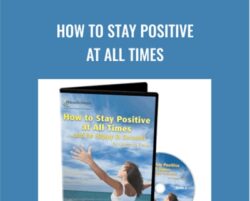 How to Stay Positive at All Times – Larry Crane – Release Technique
₹3,486.00
How to Stay Positive at All Times – Larry Crane – Release Technique
₹3,486.00
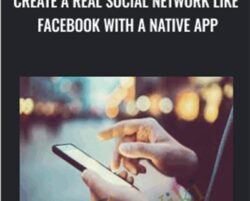 Create a REAL Social Network like Facebook with a native app – Ismail Taibi
₹6,308.00
Create a REAL Social Network like Facebook with a native app – Ismail Taibi
₹6,308.00