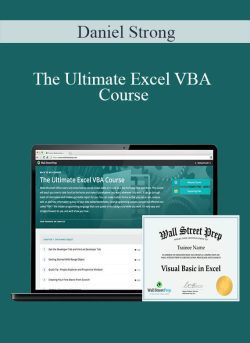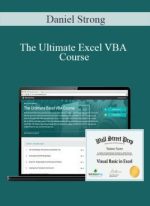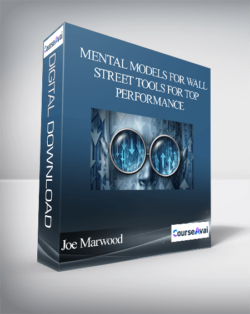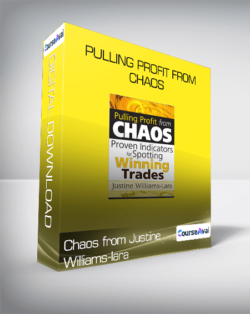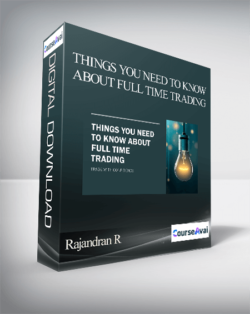Daniel Strong – The Ultimate Excel VBA Course197 Lessons12h 12m70,241 StudentsFull VBA Certification Program with 9+ Hours of Video TrainingStart writing VBA code that you can immediately use on the job. No programming experience needed to take this VBA course!Why you should take this courseWhat You’ll LearnWrite macros from scratchWrite custom formulas & functions on the flyBreeze through IF THEN statements and conquer all the logical operatorsTake control of forms, buttons, drop-downs and much more!For finance professionals, speed in Excel is not only a requirement, it’s a big part of how you’re measured against your peers.This comprehensive course is designed to teach students and professionals how to save a ton of time in Excel with the easy-to-use VBA programming language.We’ll introduce you VBA environment and dive into real-world exercises that will teach you how to write your own macros, functions and subroutines and how to breeze through large data sets with ease!Who is this program for?This course is for Excel VBA newbies as well as those looking for a VBA refresher or reference tool. It’s designed to give a competitive edge to students and/or professionals who rely on Excel, including:Investment banking analysts and associatesPrivate equity, asset management and hedge fund associatesCorporate finance and business development professionalsMBA students and business undergraduatesWall Street Prep’s Ultimate Excel VBA Course is used at top financial institutions and business schools.Course SamplesCreating your first macro from scratchIf, Then, Else StatementUsing an InputBoxCourse HighlightsPerfect for both Excel newbies and experts interested in VBA.Absolutely no programming experience is needed.Full of VBA techniques used by finance professionals.Come away with practical code you can use in your own spreadsheets.Complete real-world Macro/VBA projects from start to finish.Understand VBA enough to alter code you find online to fit your purpose.A great learning and reference tool: 150+ individual VBA lessons!The same course our corporate clients use to prepare their analysts and associates.What Trainees Are SayingI love this course. Extremely easy to follow along. If you are looking to learn more about Excel this is it!— Jim C.Loving this course! The information is presented quite clear and concise, and it is a really great way of learning VB really fast, yesterday I was a total ignorant of the subject. Today I programmed my first macro and cannot wait to learn more.— Marcela T.I had experimented with VBA previously, but I really feel like this course is exactly what I needed to take my Excel knowledge to the next level. In only 2 weeks I’ve improved my reporting exponentially and it’s all thanks to this course!— Ryan S.The presenter explains in detail and demonstrates what he’s covering, easy to follow along and learn!— David B.Teaches you the fundamental of VBA programming without any prior experience. Shows with easy to follow Example!. thanks for the video!”– Sean C.I’ve taken several different VBA courses and this one is by far the most interesting and easy to understand. I’ve done exactly 107 lectures so far and already was able to automate 80% of my tasks at work that I’ve been doing manually for years… I’m angry with myself because of the time I wasted by not buying this course earlier. I can’t even imagine what I will be able to do after finishing the entire course ?— RobertWell explained, easy to understand lectures. Enjoyable and informative videos.— MarlenaVery clear explanations broken down in short videos. The instructor goes at a slow pace that is easy to follow and understand, even for people with no programming experience.— Gustavo P.Best course on VBA ever taken. Thanks a lot!— Nikita L.This is an excellent course!!! There’s a lot of good, useful stuff here. The examples are practical and real-world!— Todd W.Wow, I thought I knew a little bit about Excel but clearly I had only seen the tip of the iceberg. This course has opened my eyes to the true power of VBA within excel. Great course, fantastic instructor.— Scott K.By large and far, one of the best step by step guide to VBA programming I have ever seen. I have been playing around with VBA for over a year now, have watched countless videos and have read numerous articles and “How-to” guides, but I have never seen something this complete, this throughout. I am amazed at how little I actually new about the VBA world. Thanks a million!— Alex B.Everything I have been looking for, you would have to buy multiple books for this level of instruction!— Luke S.Excellent VBA basic to advance tutorial.— Sandeep G.This course is good for beginners and for experienced programmers. Experienced programmers may want to skip through some sections on basics, but it is good to see how the basics work in the context of and Excel worksheet. He goes over different events and triggers (like buttons) to execute code. This is a really good course if you plan to do some pretty complex vba code with forms and reports.”— Christian H.Very helpful if you do any type of data analysis.— Jonathan D.I think this is an excellent gateway to the tools we need to use going forward. I like the hands on nature.— Andre C.Much better than other classes and seminars. Great course.— Mark S.The instructor made VBA easy and straight forward to use.— Min Z.Very thorough and practical.— Juan S.Course TOCChapter 1: The Range Object1 Get the Developer Tab and Intro to Developer Tab 1:292 Getting Started With Range Object 1:193 Quick Tip – Project Explorer and Properties Window! 1:124 Creating Your First Macro From Scratch 2:295 Adding a Secondary Command 0:516 Debugging in Excel VBA 1:227 Saving a Macro-Enabled Workbook (.xlsm) 1:118 Before You Begin The Exercises 3:069 Exercise 01 3:5310 Several Ways to Trigger Your Macro 1:2211 Affecting Multiple Cells with One Range Command – 2 Methods 1:3512 Adding Strings of Text to a Cell 1:4013 Using a Named Range with the Range Object 1:37Chapter 2: Range Properties14 VALUE Property 1:5415 TEXT Property 0:5916 ROW and COLUMN Properties 1:0717 SELECT Property 0:5518 COUNT Property 1:4719 Exercise 02a 4:3220 ADDRESS Property 1:4821 FORMULA Property 3:4722 NUMBERFORMAT Property 2:2723 FONT, BOLD, UNDERLINE or ITALIC Properties 2:4324 Exercise 02b 6:36Chapter 3: The Cells Object25 The Cells Object 2:2426 Using Column Letters Instead of Numbers 0:5527 Using Cells Positionally Within a Range 2:1028 Affecting ALL Cells in a Worksheet 2:0529 Exercise 03 4:1230 Using Range Object with Cells Object 3:01Chapter 4: Variables31 Intro to Variables 2:2432 Declaring Variables – Variable Types 2:3733 Declaring Variables – Types Demo 4:2434 Concatenation – Joining Two Or More Strings! 2:2635 BONUS – Date Math Fun! 3:4136 Exercise 04 4:1637 Calling a Procedure from Another 1:5738 Public and Private Variables 3:0639 Using Constants 2:0240 BONUS – Passing Variables to Another Procedure – ByVal and ByRef 7:05Chapter 5: Toolbars and Menus41 File Menu Walkthrough 1:5242 Edit Menu Walkthrough 5:0843 View Menu Walkthrough 2:1244 View Menu – Watch Window, Local Window and Immediate WIndow 7:4345 Watch Window Wonders! 3:2546 Insert and Format Menus 0:4047 Debug Menu 5:1248 Run and Tools Menus 2:13Chapter 6: Important Tools and Excel Logic49 Determining the Last Row in your Data Set 3:1750 Determining the Last Column in your Data Set 2:2251 Determining the Next Row in your Data Set 1:0652 Recording a Macro 3:3953 BONUS – Dynamic Sorting 5:5554 Absolute vs. Relative References 4:0755 Using With and End WIth 3:3256 Comparison Operators in Excel VBA 1:0157 If Then Statement 2:2558 Using Is Not Equal To () 0:4159 Logical Operator, NOT 0:5660 Exercise 06a 4:4261 If, Then, Else Statement 1:2262 If, Then, ElseIF Statement 2:0263 Comparative Operators with Text and Numbers 2:3564 Using If Then Statements in a One-Liner of Code 1:4265 Using GOTO and Labels 1:5266 Select Case as Alternative to IF THEN Statements 2:2167 Message Box with Yes and No Buttons 6:2668 Exercise 06b 6:3369 Relative Positioning Using Offset 4:1370 BONUS – User Defined Functions 101 4:4971 BONUS – UDF Lesson 2 4:08Chapter 7: Loops and Report Writing Basics72 Intro to Loops; the For Next Loop 3:0773 Fun with out For Next Loop 3:4674 Beginning out First Report Using Loops 5:4675 Using an InputBox 2:5376 Adding InputBox to Our First Report to Make It Dynamic 3:1277 Add a Button to Open Our Report 2:2378 Add a Cool Button or Image to Open Report 2:1979 Our First Printable Report, Part 1 5:0080 Printable Report, Part 2 6:4181 Printable Report, Part 3 3:1982 Printable Report, Part 4 3:3483 Exercise 07a 11:1884 Using PrintPreview Automatically 0:5085 Using PrintOut to Send Directly to Default Printer 1:5986 Handling Debug Error When Cancelling InputBox 2:1887 For Loop Going Backwards Using STEP 2:4988 The FOR EACH Loop 5:1789 FOR EACH Loop – Practice Examples 3:3090 Exercise 07b 7:3391 Intro to DO LOOPS 3:2692 DO Until 1:5393 Loop Until 1:3194 DO While 1:4395 Loop While 0:5896 EXIT DO – Multiple Exits Using Your Own Criteria Along the Way! 1:4897 BONUS – Loop Through Multiple Files in a Folder and Scrape Data From Each 12:09Chapter 8: Events, Worksheet Events Made Easy98 Intro to Worksheet Events and Selection Change 4:03
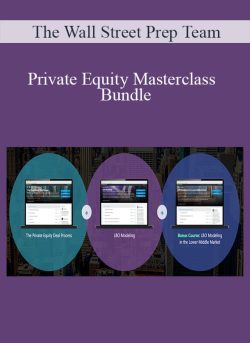 [Download Now] Private Equity Masterclass – Bundle
₹16,434.00
[Download Now] Private Equity Masterclass – Bundle
₹16,434.00
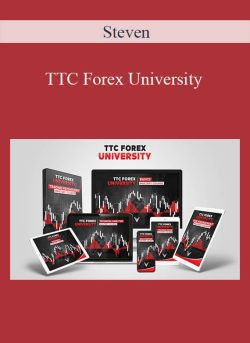 Steven – TTC Forex University
₹6,474.00
Steven – TTC Forex University
₹6,474.00
[Download Now] The Ultimate Excel VBA Course
₹4,814.00