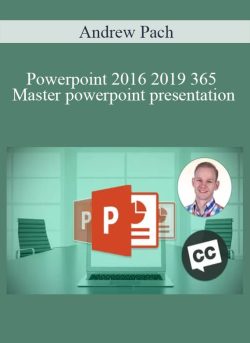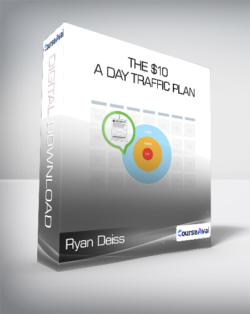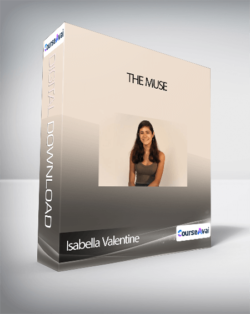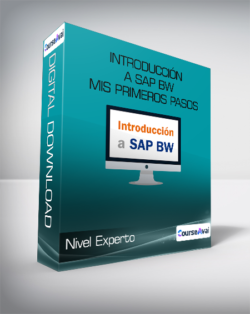Andrew Pach – Powerpoint 2016 2019 365 – Master powerpoint presentationWhat you’ll learnCreate a fully-animated and transition-filled business presentationRapidly improve your workflow and design skillsMinimize text quantity on presentations by using graphs and imagesRequirementsPowerPoint 2010 / 2013 / 2016 / 2019 (or Office 365)PowerPoint 2011 MAC (has a few functions less than the Windows version), 2016 and 2019 for MAC (those are better equipped)Determination to improve your skills and learn easy-to-follow design practicesJOIN OVER 65,500 STUDENTS WHO ARE LEARNING HOW TO CREATE OUTSTANDING POWERPOINT PRESENTATIONS AND TEMPLATES FROM AN EXPERIENCED DESIGNERDo you want to learn how to use MASTER SLIDES to create Templates?Do you want to SAVE TIME working in PowerPoint and be more efficient?Do you struggle to create EYE-CATCHING, well-designed presentations?Learn how to coordinate the DESIGN of your presentation with your speaking skills!This course solves these problems and teaches you valuable Microsoft PowerPoint 365 tricks beyond that. You can Use PowerPoint 2019, PowerPoint 2016, or even 2010 or 2013, but newer versions are recommended.The course is divided into four comprehensive chapters to make it easy to follow:ESSENTIAL KNOWLEDGE – Best presentation practices and useful PowerPoint tricks, including presentation tips that you might not be aware of.SLIDE DESIGN – Learn the slide-by-slide process of how to design your own presentation. Each lesson is devoted to tackling one slide at a time. Follow along and create your own masterpiece just like the one in the preview. PowerPoint 2010 and PowerPoint 2011 MAC tricks also apply.MASTER SLIDES – Learn how to set up, prepare, and create templates in the PowerPoint Slide Master window to create high-quality presentations for companies, clients, and online sales!ADVANCED TRICKS – Learn from dozens of high-quality lessons that teach you important PowerPoint tricks such as setting up the music, video backgrounds, global changes, and more.With help of this course you will:Increase your Microsoft PowerPoint knowledgeImprove your workflow and design skillsLearn to make custom layouts with placeholders on slide master slidesGet a new 14-slide PowerPoint 2013 / 2016 / 2019 / PowerPoint 365 presentation template to useReduce the time you need to complete a high-quality presentationLearn PowerPoint 2013, PowerPoint 2016, PowerPoint 2019 (and the older versions) in one comprehensive courseBe able to brand and build templates for you, your company, or your clients!The focus of this course is the design process and template creation.I will take you by the hand through the process of creating an outstanding presentation. We will design using PowerPoint and make infographics, world maps, graphs, charts, features, processes, introduction and about us slides, and many things that are important to a well-prepared presentation. Whether you’re looking to give a monthly report or impress prospective clients with your PowerPoint designs, learning the shortcuts and how to build unique themes is essential for crafting engaging and informative presentations.I’m a very active instructor and respond to questions within 48h. All questions in my course are addressed and we work with students together to find solutions for their problems or at least the best possible ones out there ? Learn Microsoft PowerPoint with me and don’t look back!Who this course is for:People who want to save time and enhance their PowerPoint skillsBusiness people, teachers, students or designers wanting to create outstanding slidesPeople who want to learn how to animate and build engaging presentations and templatesEntrepreneurs who want to create, sell, or promote with help of animated presentations and videosPowerpoint 2016 2019 365 – Master powerpoint presentation by Andrew Pach, what is it included (Content proof: Watch here!)1. IntroductionIntroduction and Who am I?Resource for download2. Essential KnowledgeThe might SHIFT CTRL and ALTFormat ShapeMy favorite tool – Format PainterPowerpoint VersionsQuick Access ToolbarEdit Points – Advanced TipSelecting the Color Scheme (Concept)Selecting the Fonts (Typography)Less is moreLess is more outplay – Presenter View!Adding aa Vector FileDesign Trend & AccessibilityQuick Roundup. Do you remember?3. Slide Design (13 Functional Slides)How to Use this CourseSlide 1. TitleBonus – Perfect Alignment Every TimeSlide 2. About UsSlide 3. 6 FeaturesSlide 3. Shape ConnectorsDesign the first 3 slidesAnimation BasicsSlide 1, 2 – AnimationSlide 3 – AnimationSlide 4. 4 StepsSlide 5 & 6. TimelineTransition BasicsSlide 5 & 6. Timeline – AnimationSlide 7. World MapSlide 8. Country MapCustom Format Shape OptionsSlide 9. Graph like a bossSlide 9. Graph like a boss – AnimationSlide 10. Filter Charts optionSlide 11. Contact UsSlide 12. ResourcesSlide 13. Thank YouDo You recall? 3 Quick Questions4. Polishing PresentationsSectionsAdding background musicEmbedding Fonts3 global changesReduce Presentation sizeExporting to PDF5. Creating TemplatesWays of creating templatesMaster SlidesLayoutsXML files – Usage and ImportingTHMX files – What They AreHow do Color Schemes in PowerPoint workCreating a Layout – Pros and ConsCreating a Layout – Advanced UsageDesigning Templates – Multiply LayoutsCustom Bulletpoint ListsSummary6. Working with Clients (Real Project)IntroductionHow to Design With MeSlide 1. Picture LayoutSlide 1. WelcomeSlide 2. Key ProductsSlide 2. Key Products (Design)Slide 3. InfographicSlide 3. Infographic (Shortcut Magic)Slide 4. Chart DesignSlide 4. Chart Design (Part 2)Slide 5. Chart Design 2Slide 6. Contact Us7. Working with Clients (Animation)GroupingSlide 1. WelcomeAnimation PaneSlide 2. Key ProductsSlide 3. InfographicSlide 4. Chart 1Bonus – Morph featureSlide 6. Contact Us8. PresentingPrint-out vs Live PresentingAdding relevant elementsPresenting a presentationPen ToolBonus – Sharing Presentation via OneDrive9. ZOOM _ MORPH (2019+)Introduction and Important noticeZOOM – FeaturesMORPH – What is itZOOM – Practical ExampleZOOM – Why is it a game changerMORPH – Example and usageMORPH – New “!!” Feature is another Game ChangerMORPH – Zoom Into Parts of Your SlideConclusion – What is better10. 3D Options and Usage3D Basics – Rotation3D Basics – Format3D Basics – Light and MaterialChart with Icons into Perspective11. Tables in PowerPointTypes of TablesNative Table DesignTable Layout – Add and Edit CellsUsing the Pen and EraserImporting EXCEL dataBonus – Live Linking EXCEL dataDesigning a table Pt. 1Designing a table Pt. 2Final adjustments12. Presenting Large DataIntroductionSwitch AttentionOrganize LayoutMake data cohesive and understandableExpressing Large Data on TablesWorking with Inserted Picture DataUtilizing Office 365 ZOOM FeatureBONUS: Organization Chart with Smart ArtSummary13. Vector Files in PowerPointVector vs BitmapUsing vector files in PowerPoint – WOW!MAC Users – If You can use the 365 versionConverting with IllustratorConverting with InkScapeConverting with Cloudconvert14. InspirationThe #1 Place for inspiration & ideasTry not to use the basic templates15. Advanced TipsCopying Between PowerPointsInsert a screenshot properly into PowerPointRemove background from picturesEven Out Different PicturesAdd Playing Video BackgroundsAdvanced Shadow Options16. Brainstorming on PowerPoint TemplatesHow to Design a Powerpoint TemplateMinimalistic Icon Template17. Slide Design (New Ideas)Introduction to this sectionSlice 1: Custom Colorful Icons & Image BorderSliice 2: Four Steps Color ChangeSlide 3: Custom Colorful Icons & Image BorderSlide 4: Proper Bulletpoint UsageSlide 5: Example Organigramme DesignWould you like to share anything you did so far?18. Video-answers to QuestionsProduct Roadmap Template19. SummaryCongratulate Yourself – 3 stepsBonus lectureInstructorAndrew PachEngaged and Passionate PowerPoint & After Effects instructorHi! My name is Andrzej Pach (but Andrew is easier to say ^^) and I spend my daily time with graphic design, presentations, motion & animation, typography, video editing and online teaching. Most of my work is done in Adobe After Effects & Microsoft PowerPoint 2019 / 2021 / 365, so naturally, this is the software I want to teach about and share my experience with you. I have completed more than 4000 graphic projects for clients, mostly including video animations like intros, outros and transitions for various YouTube channels & marketers. On Fiverr alone, I have more than 3500 reviews. I would like to share with you the knowledge that I was able to “stack up” during the process. I am always willing to help people out by enhancing their brand and Internet media projects.Who am I ?I’m born 1989, live in a small village in Poland, and have graduated my University in July 2014. A few years back, after shifting from one hobby to another and getting hired to prepare a website, flyer, and business card for a local business in my area, I finally “felt it.” Since then (2011), I have expanded my skills in this area by completing various graphic, website, and design-related projects. Places like the Warrior Forum, freelancing websites, ad graphic contests across the web caught my interest and never let me go. I run my own company since April 2015.What is the next step?I’ve gathered experience by working for several years as a freelancer with a keen focus on handling various creative projects ranging from very small businesses to brands and YouTube channels with over 500k subscribers. Now I’m looking forward to sharing my knowledge by creating exciting courses that are easy to follow – and most important – USEFUL to you. I am looking to work with forward-thinking people who seek to create something original and catchy that will reinforce their brand and follow their vibe. I’m always committed to providing value while giving away random tips to make your workflow easier, no matter what we work on.What are my mission and passion?I believe in making the Web Business and Internet Media world a better place because my actions will affect (and hopefully positively shape) my followers, friends, family, and future generations. Since I live in a small village where people work in agriculture or do physical labor work, I set the goal for me to be a sort of pioneer in the web-based business field, growing myself as a designer every single day.You can always contact me, as I don’t mind talking to anyone about how I might help your business or about what course topics I might record if you like my teaching style.To your success, Andrew (Andrzej in Polish) ?Delivery Method– After your purchase, you’ll see a View your orders link which goes to the Downloads page. Here, you can download all the files associated with your order.– Downloads are available once your payment is confirmed, we’ll also send you a download notification email separate from any transaction notification emails you receive from esy[GB].– Since it is a digital copy, our suggestion is to download and save it to your hard drive. In case the link is broken for any reason, please contact us and we will resend the new download link.– If you cannot find the download link, please don’t worry about that. We will update and notify you as soon as possible at 8:00 AM – 8:00 PM (UTC+8).Thank You For Shopping With Us!
 Raj Elakkara – Agile Scrum Mastery: Full Project Simulation + Certification
₹2,324.00
Raj Elakkara – Agile Scrum Mastery: Full Project Simulation + Certification
₹2,324.00
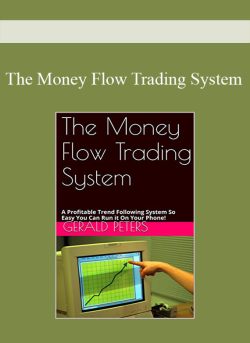 The Money Flow Trading System: A Profitable Trend Following System So Easy You Can Run it On Your Phone! (English Edition) (Kindle)
₹2,324.00
The Money Flow Trading System: A Profitable Trend Following System So Easy You Can Run it On Your Phone! (English Edition) (Kindle)
₹2,324.00
Andrew Pach – Powerpoint 2016 2019 365 – Master powerpoint presentation
₹5,312.00