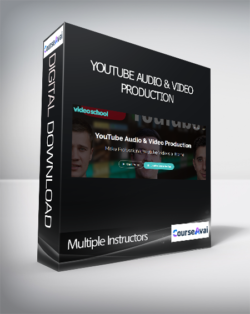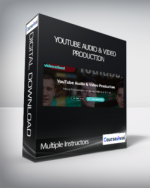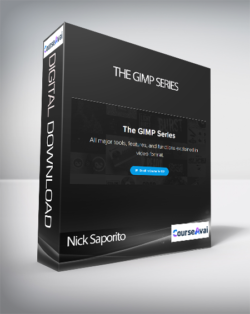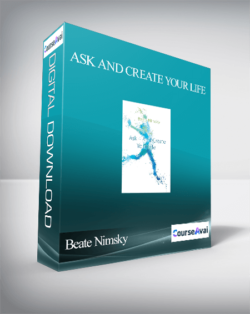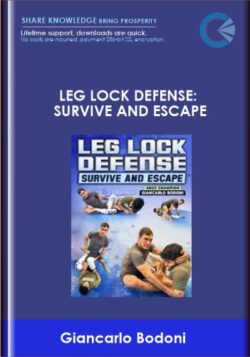Make Professional Youtube Videos at Home Have you always wanted to make YouTube videos but didn’t know where to begin? Do you wish you had the equipment and knowledge to make videos on a budget?In this 16-hour complete course, we’ll show you the essentials and much more so you can make pro looking videos on a budgetPurchase Multiple Instructors – YouTube Audio & Video Production courses at here with PRICE $49 $19Multiple Instructors – YouTube Audio & Video ProductionYouTube Audio & Video Production Make Professional Youtube Videos at Home Have you always wanted to make YouTube videos but didn’t know where to begin? Do you wish you had the equipment and knowledge to make videos on a budget?In this 16-hour complete course, we’ll show you the essentials and much more so you can make pro looking videos on a budgetStart Making Professional Looking and Sounding YouTube Videos Today!Taught by the No.1 Video Production, Photography and Music Production instructors on Udemy.This course is all about creating the best YouTube videos with Pro-Level Video and Audio Production even on a budget.Learn how to create amazing looking and sounding videos and take your content to a professional level.What is this YouTube Video Production and Audio Production Course all about?In this course, you will gain a deep understanding of Video Production and Audio Production and how to edit video and audio like the pros. You’ll learn the tricks and tips used by YouTubers to make their videos look and sound great.This course will cover such topics as : How to Record Your Own Videos at Home on a Budget A Complete Guide to Using OBS for Recording Videos (Free Software) How to Mix Audio with OBS like the Pros; for Podcasts, Tutorials and Live Streaming A Crash Course into Video Editing with Adobe Premiere Pro A Crash Course into Video Editing with Shotcut (Free Software) How to Setup your Camera to get the Best Possible Shots Learn how to use EQ, Compression, Limiting and more, to Improve the Quality of your Audio How to use Chromakey with Green Screens to Create Floating Head Videos Learn how to Livestream with OBS How to Record and Edit Videos on Your Phone How to get Great Lighting for your Videos on a Budget Video Editing Tricks and Tips used by the Pros Record and Edit Videos at home with Free Software The Right Video and Audio Recording Equipment for you Room Treatment Tips Best Budget Video Camera Gear Pro-Level Video Camera Gear Pro-Level Video Lighting Gear Best Budget Audio Recording Gear Pro Level Audio Recording Gear Free Audio Editing Tools Audio Editing Tricks and Tips used by the Pros How to find and edit backing tracks for your YouTube videos and Much More.What you’ll learn in this course will give you the right knowledge and confidence so you can make amazing looking and sounding videos. This course will also improve your video editing and audio editing skills which will translate to other pieces of video and audio editing software.So if you want to create professional YouTube videos, get pro-level audio for podcasting, make an epic vlog, or set up amazing looking live streams then this is the course for you!BROUGHT TO YOU BY TOP VIDEO PRODUCTION INSTRUCTOR PHIL EBINER, TOP MUSIC PRODUCTION INSTRUCTOR TOMAS GEORGE AND PRO AUDIO ENGINEER IAN ALEXANDERWhat makes us qualified to teach you?Phil Ebiner is the creator of some of the world’s most popular video editing courses – with over 1,000,000 students and thousands of 5-star reviews.Tomas George has a MMus Masters Degree in Music Production and a BA(Hons) Degree in Music Composition. He is also the creator of some of the world’s most popular audio and music production courses – with over 200,000 studentsIan Alexander has a MA Masters Degree in Music Production and BA(Hons) Degree in Music Production. He is a professional Audio and Mastering Engineer.Our Promise to YouIf you have any questions about the content, we will always be responsive to questions and direct messages.Go ahead and click the enroll button, and we’ll see you in lesson 1!Cheers,Phil, Tomas and Ian.Your Instructor Multiple InstructorsThis course is taught by professionals in the photography, video, design, and business world. We all look forward to teaching you new skills that enrich your life and help you build a better business.Course CurriculumYouTube Audio & Video ProductionIntroduction to this YouTube Video Production + Audio Production courseWelcome to Class (3:34)Navigating Through the Course (6:11)Crash Course into Making Better YouTube VideosIn This Section…Essential Gear to Start on YouTube (8:33)Thinking About the Type of Videos you Want to Make (4:15)Workflow and Quality (5:16)Presenting in an Engaging Way (7:46)Presenting Methods for Easy Editing (2:45)OBS – How to Record Videos on Your Computer – Free Recording/Screencast SoftwareIn this Section…Introduction to OBS (2:27)OBS Overview (5:29)How to Install iShowU Audio Capture (5:04)OBS Setup – Auto Configuration Wizard (4:12)Essential OBS Settings for Mac (5:22)Essential OBS Settings for Windows (7:12)Setting up Your First Recording – Video Sources (Screen + Webcam) (7:36)How to Set up Your First Recording in OBS – Audio Sources (10:56)Recording and Viewing First Video in OBS (3:17)Improving Your Video With OBS FiltersIn This Section…How to Apply a Basic Video Filter in OBS – Sharpen (5:21)How to Apply a Basic Video Filter in OBS – Using LUTs (4:56)Introduction to Color Correction in OBS (11:16)How to add Color Correction in OBS (5:56)How to add a Chromakey in OBS (7:07)OBS TroubleshootingOBS TroubleshootingOBS Troubleshooting Windows Only (0:46)New LectureNew LectureFree Video Editing Software – ShotcutIn This Section…Introduction to Shotcut (1:43)How to Install Shotcut on Mac (1:35)How to Install Shotcut on Windows (2:46)A Brief Overview of Shotcut (4:38)How to Create a New Project in Shotcut (6:02)Video Editing in Shotcut – Part 1 (9:32)Video Editing in Shotcut – Part 2 (6:12)Video Editing in Shotcut – Part 3 (15:29)Video Editing in Shotcut – Part 4 (11:02)Video Editing in Shotcut – Part 5 (9:45)How to Export Your Videos in Shotcut (2:44)Shotcut – More Editing FeaturesTroubleshooting – Improving Performance of Shotcut (4:59)How to add Keyframing to Filters in Shotcut (8:21)How to Create a Title Screen in Shotcut (3:33)Adding Royalty-Free Music (3:44)Slowmotion Clips in Shotcut (1:45)Recording Multiple Audio Sources in OBSIn This Section…An Introduction to Recording Multiple Sources (0:37)How to Record Separate Audio Sources in OBS (4:09)Separating Multiple Audio Sources (6:15)OBS – Improving your Audio – Pro-Level Audio ProcessingIn This Section…Intro to Audio Processing (2:00)Setting up an audio loop to mix your voice in OBS (5:48)How to Install TDR Nova – Windows Only (2:51)How to Install TDR Nova – Mac Only (2:27)How to Use an EQ in OBS – Part 1 (8:15)How to Use an EQ in OBS – Part 2 (6:43)How to Use an EQ in OBS – Part 3 (12:30)How to Use an Compressor in OBS – Part 1 (4:16)How to Use an Compressor in OBS – Part 2 (5:24)How to Use an Compressor in OBS – Part 3 (9:18)How to Use an DeEsser in OBS (12:00)How to Use an Limiter in OBS – Part 1 (4:36)How to Use an Limiter in OBS – Part 2 (1:27)How to Use an Limiter in OBS – Part 3 (7:12)How to Use an Noise Gate/Expander in OBS – Part 1 (10:11)How to Use an Noise Gate/Expander in OBS – Part 2 (7:06)How to Apply Audio Filters to Your Microphone & Final Audio Tips (4:21)OBS Advanced – Recording + Editing Multiple Video Sources, Sync Offset+ RemxingIn This Section…How to add Sync Offset and Remuxing in OBS (6:59)How to Set up a Canvas for Multiple Sources in OBS (8:20)How to Edit Multiple Video Sources in Shotcut (11:59)Video Gear and How to Use itIn This Section…The Right Video Gear For You (3:48)Recommended Cameras (16:17)Video Lighting (7:02)Choosing a Background (5:42)Basic Video Lighting (8:29)Livestreaming Equipment and Recommendations (4:46)Choosing the Right Settings (22:09)Phil’s Lighting Setups Through the Ages (6:56)Audio Gear and What’s Best for Your NeedsIn This Section…Recommend Budget Studio Setup for Recording Audi (3:58)Different Microphones and Their Uses (11:08)Microphone Accessories (4:41)Microphones for Video and Filmmakers (4:35)Room Treatment Tips for Recording Audio (6:17)Room Treatment Example (2:56)Camera Settings In-Depth with ExamplesIn This Section…What is Frame Rate? (7:32)What is Shutter Speed? (0:28)What is Aperture? (4:15)What is ISO? (6:20)Video Production + Creation Tips and TricksIn This Section…Timelapse (4:19)B-Roll (3:28)Filming Outside (2:19)Aerial Footage (3:53)Slow Motion Footage (4:05)Using Props and Recurring Characters (1:52)Premiere Pro Essential Crash CourseIn This Section…How to Download and Install Premiere Pro (4:10)Download the Project FilesAn Overview of the Interface of Adobe Premiere Pro (11:51)How to Import and Organize Your Media in Premiere Pro (13:10)Working in the Timeline and Basic Editing in Premiere Pro (18:27)More Editing Tools in Premiere Pro (16:03)How to add Transitions to Your Videos in Premiere Pro (8:11)Video Speed and Time Remapping for Speed Ramps (7:54)How to edit Audio in Premiere Pro (17:04)How to Add Color Correction and Color Grading in Premiere Pro (14:15)How to add Titles and Graphics in Premiere Pro (10:54)How to Export Your Videos from Premiere Pro (12:13)Mixing Audio in Adobe Premiere ProIn This Section…How to Add Audio Effects to Audio Clips in Premiere Pro (6:06)Adding Gain/Volume in Premiere Pro (3:36)How to use a Parametric EQ – Part 1 : An Overview of EQ and the Plugin (11:08)How to use a Parametric EQ – Part 2A: Mixing Examples – Example 1 (15:56)How to use a Parametric EQ – Part 2B: Mixing Examples – Example 2 (11:31)How to use a Parametric EQ – Part 3: More Settings + Features (5:14)How to use Noise Reduction in Premiere Pro – Part 1: DeNoise (9:24)How to use Noise Reduction in Premiere Pro – Part 2: DeReverb (6:25)How to use a Compressor in Premiere Pro – Part 1: Introduction (2:47)How to use a Compressor in Premiere Pro – Part 2: Threshold + Ratio (4:16)How to use Compressor in Premiere Pro – Part 3: Make up Gain (3:15)How to use Compressor in Premiere Pro – Part 4: Attack and Release + 2nd Example (6:30)How to use a DeEsser in Premiere Pro (8:11)How to use the Hard Limiter in Premiere Pro (6:48)How to use the Loudness Radar in Premiere Pro (8:28)Livestreaming With OBSIn This Section…Settings for Streaming – Creating a New Profile (1:32)Streaming With OBS – Auto Configuration Wizard (5:27)Streaming With OBS – Final Settings (5:53)How to Create Multiple Scenes and my OBS Streaming Setup (13:24)Capture Cards for Live Streaming (4:28)How to Use Studio Mode in OBS (3:57)Trouble Shooting in OBS for Live Streaming (3:38)Test Stream in OBS and Going Live on YouTube (3:56)Video Editing Tips & TricksIn This Section…How to Edit an Engaging Vlog (5:45)Using Template Graphics to Improve Your Videos (7:14)How to Find Free Video to Use in Your YouTube Videos (1:52)How to Film High-Quality Videos with an iPhone (iPhone Only)How to use the Moment Pro iPhone Video App – An Overview (11:30)Video Editing on your Phone (Android and iPhone) with Adobe Premiere RushIn This Section…How to use Premiere Rush – Part 1: Clip Arranging and Editing (12:42)How to use Premiere Rush – Part 2: Audio Effects and Editing (5:33)How to use Premiere Rush – Part 3: Color Correction (7:38)How to use Premiere Rush – Part 4: Adding Titles and Exporting (4:36)Using Other Media to Improve Your Videos and LivestreamsIn This Section…How to Create YouTube Thumbnail with Canva – Part 1: Create from a Template (10:25)How to Create YouTube Thumbnail with Canva – Part 2: Create Design from Scratch (6:22)How to use Canva for Presentations – Part 1: Editing a Presentation Template (7:49)How to use Canva for Presentations – Part 2: Presentation Mode (3:02)How to use Canva for Presentations – Part 3- Animated Template Design (2:52)How to use Canva for Presentations – Part 4: Edit Graphs, Charts + Present View (4:26)How to Create Animated Streaming Messages in Canva and Adding this to OBS (7:50)Behind the Scenes Look at our Recording and Streaming GearIn This Section…Tomas’s Microphones + Audio Outboard Gear (7:45)Tomas’s Camera Gear + Key Light (3:46)Tomas’s Backdrops (3:26)Free Software for Logitech Cameras (Such as C920, C922 and Brio 4K)In This Section…How to use the Logitech Camera Settings Application (1:19)Camera Settings (3:08)Video Settings (5:17)Window Capture (4:08)Additional Features (3:53)How to Create your own Royalty-Free Music with Logic Pro XHow to Create your own Music Track with Apple Loops in Logic Pro X (11:19)Installing OBSHow to Install OBS on Windows (2:39)How to Install OBS on Mac (1:24)ConclusionThank YouSales PageArchive Page Purchase Multiple Instructors – YouTube Audio & Video Production courses at here with PRICE $49 $19
 Multiple Instructors – Video Production Masterclass
₹3,154.00
Multiple Instructors – Video Production Masterclass
₹3,154.00
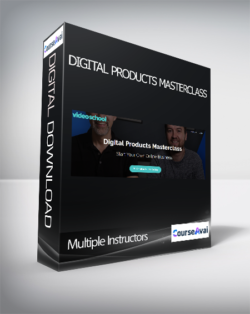 Multiple Instructors – Digital Products Masterclass
₹3,154.00
Multiple Instructors – Digital Products Masterclass
₹3,154.00
Multiple Instructors – YouTube Audio & Video Production
₹3,154.00