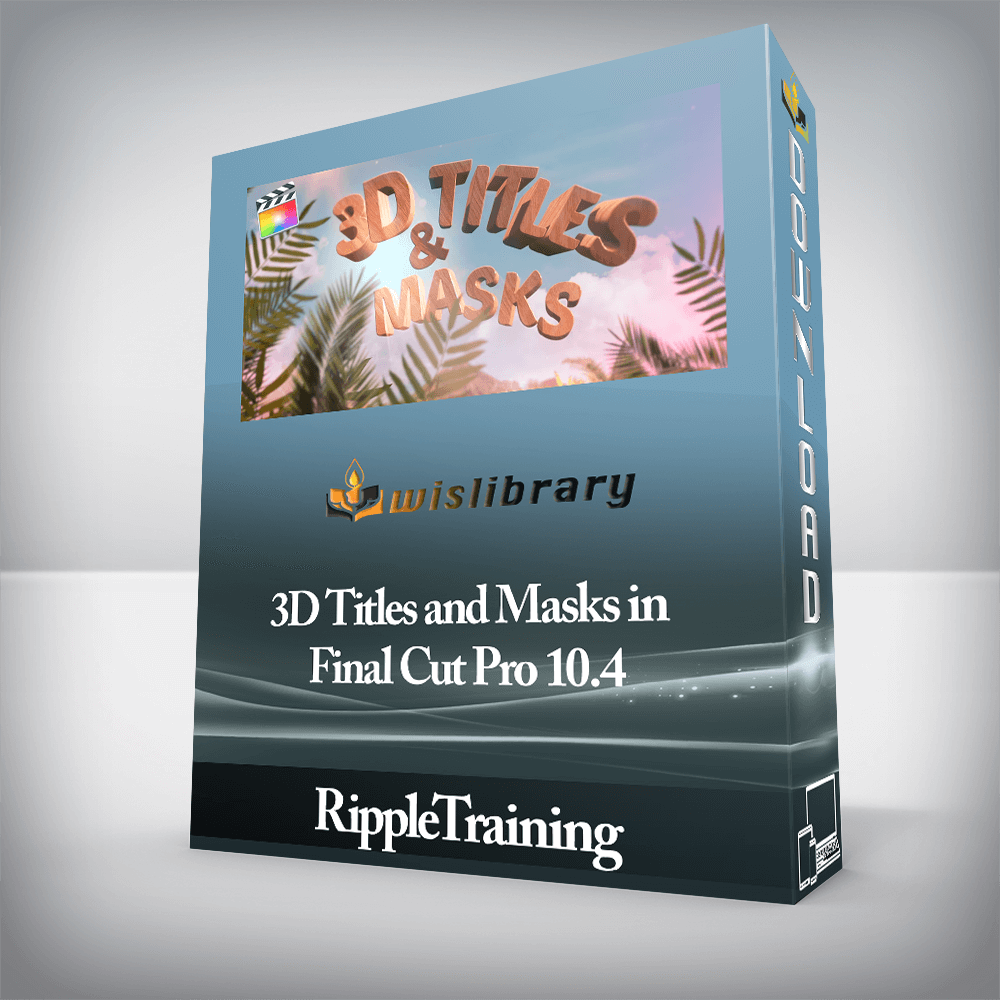RippleTraining – 3D Titles and Masks in Final Cut Pro 10.4Create Professional Looking 3D TitlesAdd Lighting & Surfaces to 3D TitlesAnimate 3D TitlesWork with Color and Shape MasksUse Masks for Color CorrectionWho this Tutorial is for:3D Titles & Masks in Final Cut Pro X is a tutorial for anyone who want to create 3D titles for their projects and use masks to modify effects. This tutorial assumes basic familiarity with Final Cut Pro X’s UI. Users who are new to Final Cut Pro X should purchase Final Cut Pro X Core Training before working through this tutorial.Software Version: Final Cut Pro 10.4 or later.Run Time: 1 Hour 54 MinutesProject Media: This tutorial includes project media files for following along in Final Cut Pro X.Type of Tutorial: Workflow Specific 3D Titles & Masks in Final Cut Pro 10.41. Building a 3D Title – A QuickstartChanging Text Position & RotationAdding a MaterialChanging the FinishChanging the Lighting StyleSaving a Style Preset2. 3D Text Building MaterialsThe 3D Text UI3D Text PropertiesAdding a Substance Base LayerAdding More LayersAdding a Finish LayerAdding a Distress LayerChanging Layer OrderWhat Defines a Material?Saving a MaterialAdding Animation3. Working with Multiple MaterialsSwitching from Single to Multiple MaterialsGrouping Surface MaterialsGrouping FacetsSaving Materials4. Lighting & EnvironmentsChoosing a Lighting StyleSelf ShadowingHow Light & Environments InteractEnvironmentsChanging the Reflection ParametersControlling Light Absorption5. Saving Styles & MaterialsSaving Styles & MaterialsSaving & Applying Format AttributesSaving & Applying Appearance AttributesSaving & Applying Format & Appearance AttributesMixing & Matching StylesSaving MaterialsSharing Styles & Materials6. Animating 3D TextAnimating 3D TextChanging the Animation StyleChanging the Animation SpeedModifying a Built in PresetApplying the Custom Preset7. The Ripple 3D ToolkitThe Ripple 3D ToolkitExploring Ripple 3D StylesExploring Ripple 3D ScenesExploring Ripple 3D DropsExploring Ripple 3D Animations8. Creating 3D Title Fly-ThroughsCreating 3D Title Fly-Throughs9. Working with MasksMask EffectsEffect MasksWorking with a Shape MaskCombining Shape MasksAdding a Color MaskControlling Mask Stacking Order10. Working with Bezier MasksConverting Shapes to Bezier MasksWorking with Bezier SplinesWorking with a Draw MaskFinessing the Mask11. Working with B-Spline MasksCreating a B-Spline MaskInverting the Mask12. Animating MasksKeyframing Your Mask13. Creating Mask TransitionsCreating Mask TransitionsCreating Linear ShapesAnimating the Shape14. Working with Image Masks15. Working with Graduated & Vignette MasksVignette Masks16. Using Masks for Color CorrectionUsing Masks for Color CorrectionUsing a Broadcast Safe FilterAdding a Color MaskAdding Multiple Masks to your Color CorrectionLowering the Highlights17. Using Masks to Augment LightingUsing Masks to Augment LightTracking Your MaskCreating an Occlusion Mask Make Your 3D Titles Come to LifeOnce you have a solid grasp on how to build a 3D title from scratch, you’ll then turn your attention to making your titles come to life by adding custom materials, realistic finishes and surface textures.Create 3D Titles with SubstanceChoosing a lighting style & reflection map is a big part of selling your 3D title as an object that lives in the real world, and in this tutorial, you’ll learn what combination of light, environment and material will produce the most convincing results.Put Masks to Work for YouMasks are an indispensable tool for limiting applied effects and color corrections to specific areas of the frame. We’ll show you how to apply multiple shape mask and control their processing order. You’ll also learn how to use a Color Mask in combination with other masks to achieve just the look you’re after.Enhance Your Subjects in PostMasks can be used to bring attention to specific parts of the frame. For example, you might need to enhance the makeup on your talent, or relight an object to give it more focus in a scene. You’ll learn to create Linear, Bezier and B-Spline masks for a variety of creative and remedial purposes.There are no reviews yet.Add a Review Cancel replyYou must be to post a review.
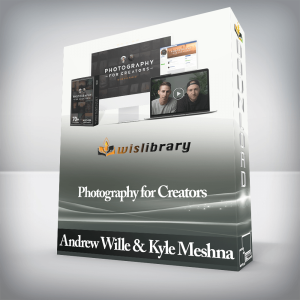 Andrew Wille & Kyle Meshna – Photography for Creators
₹14,276.00
Andrew Wille & Kyle Meshna – Photography for Creators
₹14,276.00
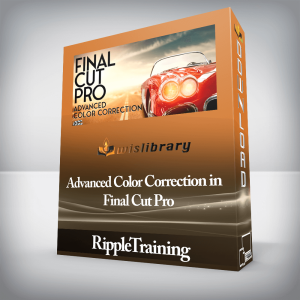 RippleTraining – Advanced Color Correction in Final Cut Pro
₹2,822.00
RippleTraining – Advanced Color Correction in Final Cut Pro
₹2,822.00
RippleTraining – 3D Titles and Masks in Final Cut Pro 10.4
₹1,992.00